 |
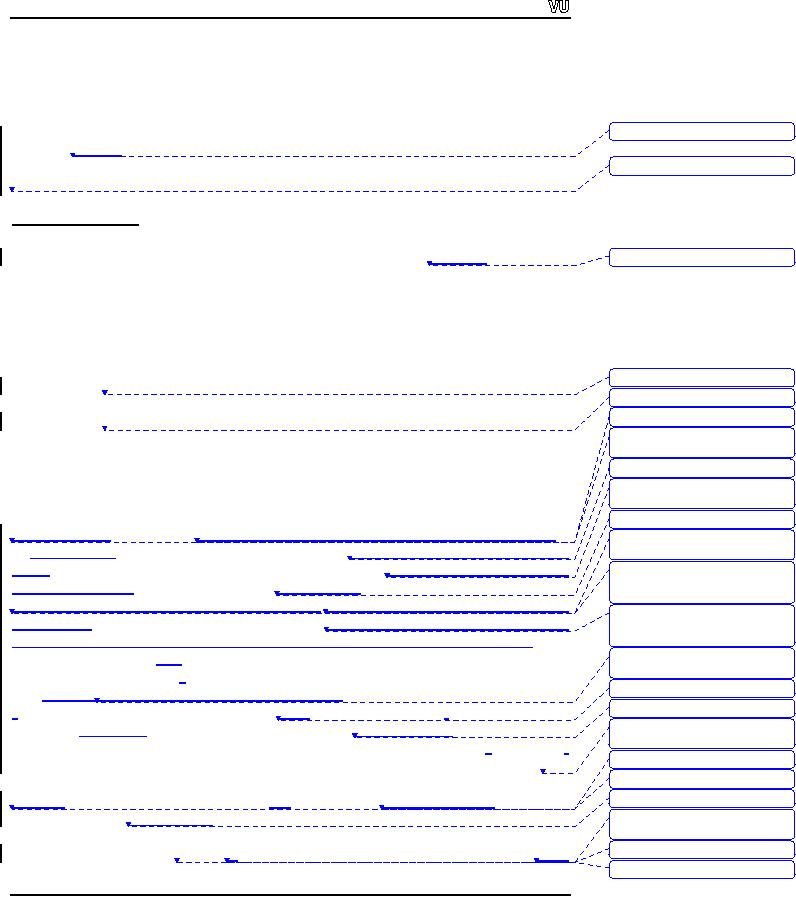
CS201
Introduction to Programming
Lecture
Handout
Introduction
to Programming
Deleted:
Handout
Lecture
No.
18
Deleted:
Lecture
No. 18
Reading
Material
Chapter
14
Deitel
& Deitel - C++ How to
Program
Deleted:
Chapter.
14
14.3,
14.4, 14.5, 14.6
Summary
1)
Files
2)
Text
File Handling
Deleted:
Example
1
3)
Example
1
Deleted:
Example
2
4)
Output
File Handling
Deleted:
Today's
topic is about
5)
Example
2
Deleted:
handling.
We have been
6)
Tips
talking
about
Deleted:
Then we
discuss
Deleted:
When we
combine all these
things,
it
Files
Deleted:
We
type
We will
discuss files
and file handling in this
lecture. The topic is going to be a
sequel of
Deleted:
processor.
Similarly, we can
the
subjects
like bit,
bytes, character, numbers
etc. In the
previous lecturers, we
have
have
essays, novels as a
talked about
strings, which are actually
character arrays. These
all the subjects
when
Deleted:
bigger
collection of words,
sentences.
These are no longer bits
and
combined
together, becomes a
program. While
typing a letter or a
document in word
bytes. We
call these
processor,
we actually deal with big
collection of words like
sentences, not with bits
and
Deleted:
sentences,
paragraph as files.
bytes.
These combinations of
characters, words, sentences
and paragraph are called
as
There
are many types of files in
the
files.
The files in the computer
are classified under different
categories. Primarily, there
computer.
Primarily
are
two types of files i.e.
text
files and executable program
files. Text files consist
of
Deleted:
The other
type is executable
programs,
which runs on
readable
English characters.
These include our simple
text files, or word
processor file
Deleted:
issue
etc.
On the
other hand, the executable
program files
run the program. In the
dos
Deleted:
windows,
click
(command
prompt window), when we write
the
command `dir', a
list of files is
displayed.
Similarly,
Windows
explorer is used in the windows.
Click on some
folder to
Deleted:
Files
can contain data or
there
are
program files.
see
the list of the files in
that folder in the right
panel. These are the
names of
the files,
Deleted:
note
pad,
which we
see. The file properties
show the length of the file,
date of creation etc.
One
Deleted:
meaning
category
of data files is plain text
files. We can create plain
text files using the
windows
notepad,
type
the text and save
it. It is an ordinary
text, which
means that there is
no
Deleted:
involves
and we
formatting
of text involved.
We can
view this text using
the `type' command of the
dos
Deleted:
Today
we will be discussing
plain
text files
(type
filename). Similarly, our
source programs are also
plain text files. There is
no
Deleted:
are
formatted
text in cpp files. There
is another
kind of text files, which
are not plain ones.
Deleted:
text
files.
Page
207
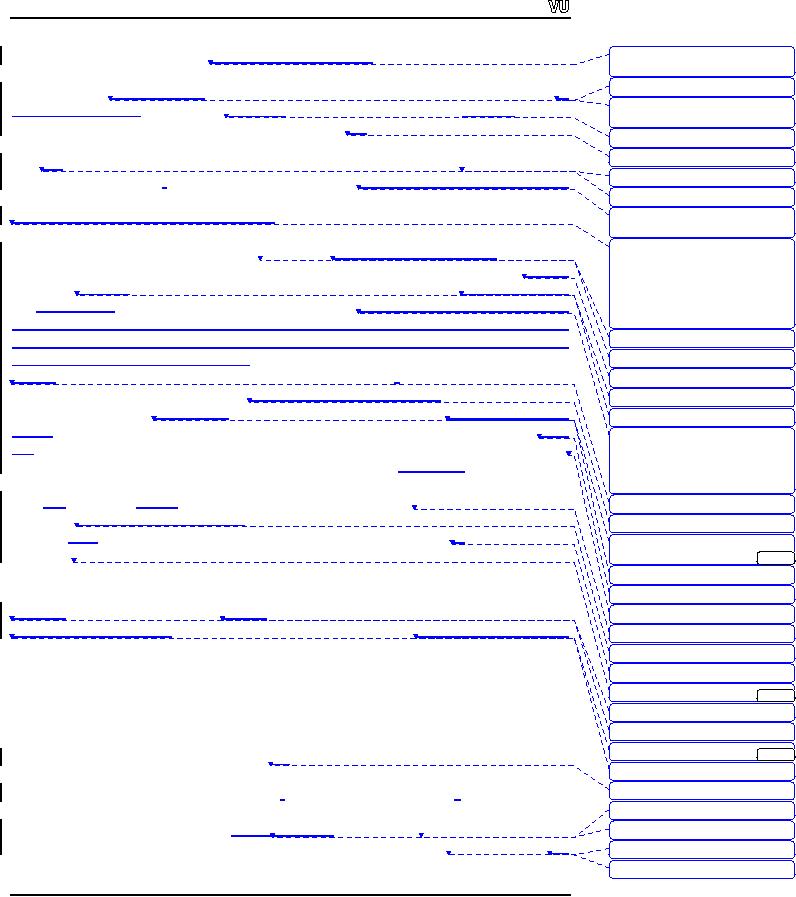
CS201
Introduction to Programming
These
are the word processor
files,
containing text that is formatted
like, bold, italic,
Deleted:
files.
These files contain text
but this
text
underline,
colored text and tables.
This formatting information is
also stored in the
file
Deleted:
text,
therefore
along
with the text.
Therefore such
files are not plain
text files. Same thing
applies to
Deleted:
on
spreadsheets, which
spreadsheets
having formatting,
formulae, cell
characteristic etc. Though
these
files
contain
contain
some binary information along
with the text, yet these
are not program files.
We
Deleted:
formulas,
created
these files using some
other program like Microsoft
Word, excel etc. Such
files
Deleted:
but
also
fall
in the
category of text files. The
other type is the program file
that executes on
Deleted:
lie
the
computer. Normally, executable
files contain only non-printable
binary information.
There
are different ways of handling
these files.
Deleted:
s
Today we
will see what is the
utility of files in
our programs. We know that
all the
Deleted:
binary
information, which is
not
printable.
information
in the computer memory is volatile. It
means when we turn off the
computer
Deleted:
that
information will be lost. The
data, written in a program, is
actually the part of
the
So far,
we have been using
characters,
program
and is saved on the disk.
Whenever we execute the program
that data will
be
numbers in
our program. Then we
learn
how to
use arrays and strings,
which are
available.
Suppose
we have
to develop a payroll system
for a factory. For
this purpose,
actually
character arrays. Today we
will
we will at
first need to
gather the data like
name of the
employees, their salaries
etc.
learn
how to use files in the program.
The
question
arises why we want to
use
Enter
all this information before
getting their attendance. After
collecting all the
information,
you can calculate their
salary and print a report of
the salary. Now
the
Deleted:
which
is
question
arises whether we will have to
enter the name and
salary of employees
every
Deleted:
the
program is
month. The
better way is to store this
information once and re-use it
every month. We can
Deleted:
is
save
this information in a file
and can
calculate the salary after
getting
the current
Deleted:
Now
suppose
month's
attendance of employees.
We have
to do all the calculations again in
case of not
Deleted:
First
saving
the
report on the disk. It will
be nicer if we have saved the
output file on the disk.
Deleted:
employees,
their salary etc.
We can
take the print out
whenever we need. We are
discussing this just to give
you the
Enter all
this information, then get
their
attendance,
and then calculate their
justification
of using files. The data in
the memory is volatile.
Similarly, the
data, which
salary.
Finally print a report of
their
we key in
the program during the execution of a
program, is also volatile. To
save the
salary.
Are we going
data
on permanent
basis,
we need
files so that we keep these
on the disk and can
use
Deleted:
month?
whenever
needed.
Now there is need to
learn how to create a file
on the disk, read
from
Deleted:
then
by
the
file, and
write
into the file and
how to manipulate the data in
it.
This is
the file
Deleted:
employees
can calculate the
handling.
salary.
Similarly, do we need to save..
[1]
. the
Deleted:
again, if we
did not save
Text
file Handling
Deleted:
disk,
we
Let's
see what
are the basic steps
needed
for
file handling. Suppose we have a
file on the
Deleted:
feel for
the
disk
and want to open it.
Then
read from or write into
the file before
finally closing it.
Deleted:
files
The
basic steps of file handling
are:
Deleted:
we
needed. So we have
Deleted:
the
file.
�
Open
the file
Deleted:
Today
we will discuss text
file
...
[2]
�
Read
and write
Deleted:
Lets
look
�
Close
the file
Deleted:
we
need
Deleted:
disk.
First we need to open [3]
...
We have
been using cin
and
cout
a
lot in the
programs.
We know that these are
the doors
Deleted:
and
then finally close the
file.
by which
data can enter and
come out. cin
is
used to enter the data
and cout
is
used to
Deleted:
our
display
the data on the screen.
Technically, these
are known as streams
in C++.
We will
discuss
in detail about streams in later
lectures. Today we will see
some more streams
Deleted:
C++
about
file handling. This is how 'C++
language' handles
files. For this purpose,
the
Deleted:
and
not C
header
file to be used is <fstream.h>
(i.e.
file stream). Whenever using
files in the
Deleted:
we
are
program,
we will include this header
file as #include
<fstream.h>. These
streams are
Deleted:
our
Page
208
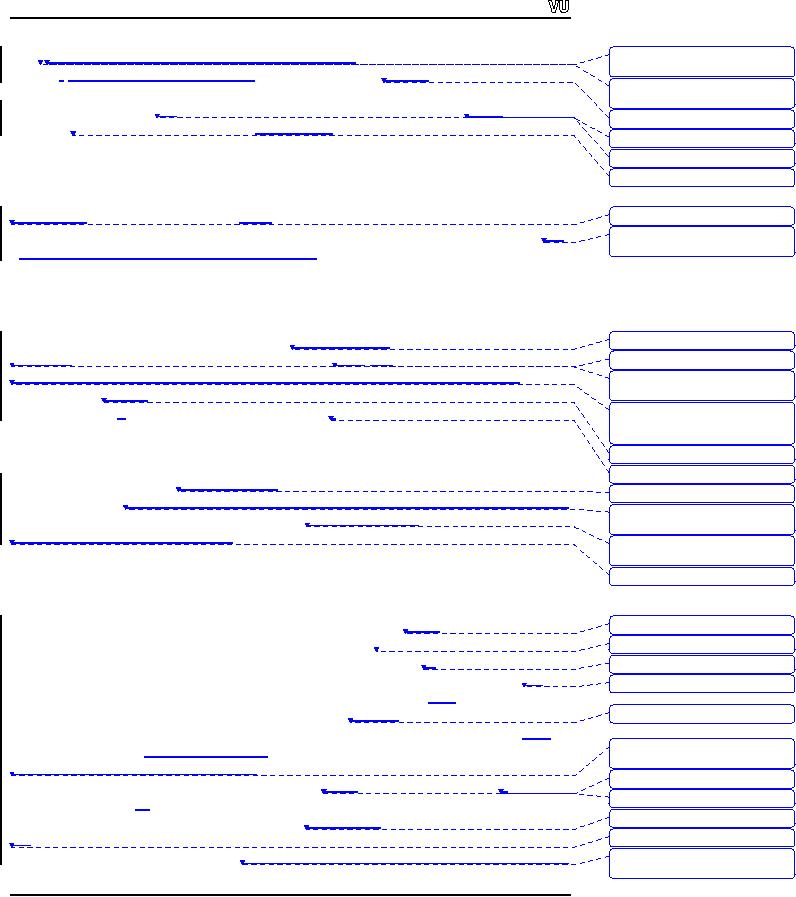
CS201
Introduction to Programming
used
the
way we have been employing
cin
and
cout
but we
can do more with
these
Deleted:
in
similar way we have
been
using cin
and
streams.
While handling files, one
can have
three options. Firstly,
we will
only read the
Deleted:
cout, but we
can do more with
file i.e.
read only file. It means
the file is used as input
for the program. We need to
have
these
streams. Now we
a stream
for input file i.e. ifstream
(input
file stream). Similarly, if we
want
to write
in
Deleted:
First
option is
some
file, ofstream
(output
file stream) can be
used. Sometimes we
may need to read
and
Deleted:
and
that stream is
write in
the same file. One
way is to read from a file,
manipulate it and write it in
another
Deleted:
need
file,
delete the original file
and renaming the new file
with the deleted file
name. We can
Deleted:
we
will use
read,
write and manipulate the
same file using fstream.h.
Let's us
see how
can we use these files
in our
programs. First, we have to include
the
Deleted:
Let us
take a look
fstream.h
in
our programs. Then we need
to declare file streams. cin
and
cout
are
pre-
Deleted:
predefined
streams therefore
we did
not declare these.
defined
streams which needed not to
be declared. We can
declare file stream
as:
ifstream
inFile;
// object
for reading from a
file
ofstream
outFile;
// object
for writing to a file
The
variables inFile
and
outFile
are
used as 'handle
to refer' files.
These are like
internal
Deleted:
handle to
refer
variables,
used to
handle the files that
are on the disk. We
will
use inFile
as
declared
Deleted:
variables
which will be
above to
read a file. Any meaningful
and self-explanatory name can be
used. To
deal
Deleted:
disk.
If we want to read a file,
with a
payroll system,
payrollDataFile
can be
used as a file stream variable i.e.
ifstream
we
payrollDataFile;.
Consider
the following statement:
Deleted:
above. We
can use any
name
here,
which is meaningful and self-
explanatory.
Suppose if
ifstream
myFile;
Deleted:
system,
we can declare a
Deleted:
as:
Here myFile
is an
internal variable
used to handle
the file. So far, we did not
attach a file
Deleted:
variable,
which will be used o
with
this handle. Before going
for attachment, we will have
to open a file.
Logically,
Deleted:
First, we
need to open a file
there is
function named `open' to open a
file. While
associating a file
with the variable
and
logically
myFile,
the
syntax will be as under:
Deleted:
How
can we use the open
function? As we
want to associate
myFile.open(filename);
Deleted:
myFile. The
syntax is as;
You
have noted that this is a
new way of function calling.
We are using dot (.)
between
the
myFile
and
open
function.
myFile
is an
object of ifstream
while
open()
is a
function
Deleted:
and
of ifstream. The
argument for the open
function
filename
is
the name of the file on
the
Deleted:
,
this
disk.
The data type of argument filename
is
character string, used to give
the file name in
Deleted:
can
double
quotation marks. The file name
can be simple file name
like "payroll.txt". It can
Deleted:
or
it
be fully
qualified path name like
"C:\myprogs\payroll.txt". In the
modern
operating
systems
like Windows, disks are
denoted as C: or D: etc. We
have
different folders in it
Deleted:
etc and
we
like
`myprogs' and can have
files in this folder. The
fully qualified path means
that
we
have to
give the path beginning
from C:\.
Deleted:
starting from
C:\. There is
another short hand for
this. If
To under
stand it further, suppose that
we are
working in the folder
`myprogs' and our
Deleted:
In
this case,
source
and executable files are
also in this folder. Here,
we don't
need to give a complete
Deleted:
the
path
and can write it as
"payroll.txt". If the
file to be opened is in the
current directory
Deleted:
folder)
then we
(i.e. the
program and text file are in
the same folder),
you can
open it by simply
giving
the
name. If
you are not familiar
with the windows file
system, get some
information
Deleted:
its
from
windows help system. It is a hierarchical
system. The disk, which is
at the top,
Deleted:
hierarchal
system. At the top
is disk,
which
Page
209
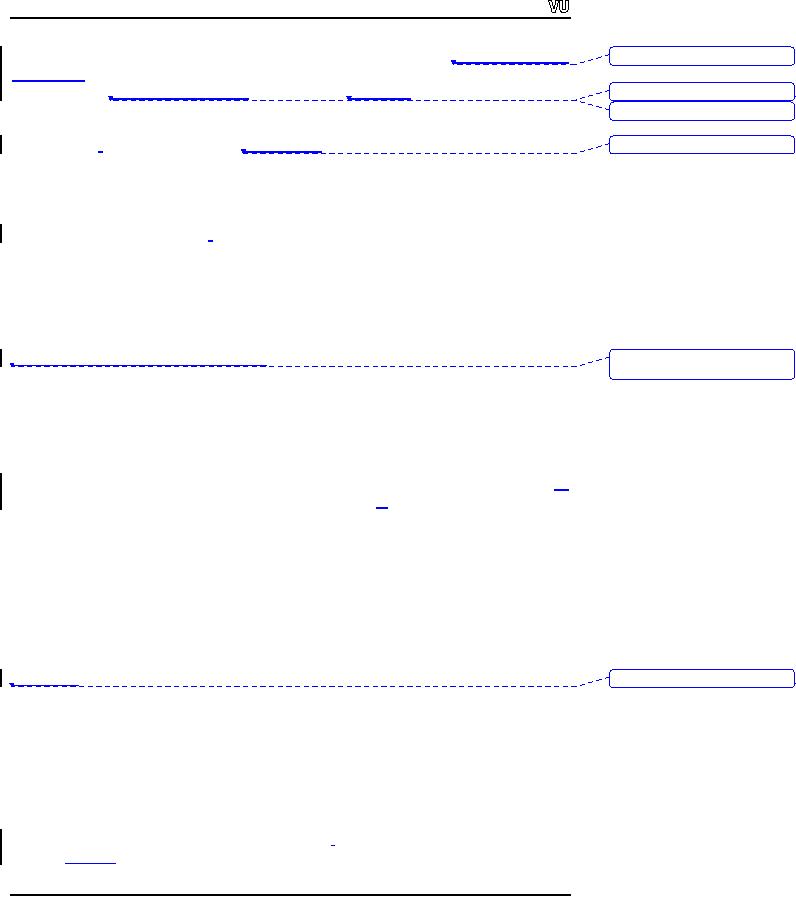
CS201
Introduction to Programming
contains
folder and files. Folders
can contain subfolders and
files. It is a
multi-level
Deleted:
It's a
multilevel hierarchal
hierarchical
system.
In UNIX, the top level is
"root", which contains files
and directories.
So it's
like a bottom-up
tree. Root is at the
top while
the branches
are spreading
Deleted:
bottom up
tree, root
downward.
Here `root' is considered as root of a
tree and files or subfolders
are branches.
Deleted:
and
To open a
file, we
use open
function
while
giving it the
name of the file as fully
qualified
Deleted:
and
give
path
name or simple name. Then we
also tell it what we want to
do with that file i.e.
we
want to
read that file or write
into that file or want to
modify that file. We have
declared
myFile
as
ifstream
(input
file stream) variable so whenever we
tried to open a file
with
ifstream
variable it
can only be opened for
input. Once the file is
open, we can read
it.
The
access mechanism is same, as we
have been using with
streams. So to read a
word
from
the file we can write
as:
myFile
>> c;
So the
first word of the file
will be read in c, where c is a character
array. It is similar as
we used
with cin. There
are certain limitations to this. It
can read just one
word at one
time. It
means, on encountering a space,
it will
stop reading further. Therefore, we
have
Deleted:
time,
it mean whenever it
encounters
a space
to use it
repeatedly to read the complete
file. We can also read
multiple words at a
time
as:
myFile
>> c1 >> c2 >> c3;
The
first word will be read in
c1, 2nd in c2 and 3rd in c3. Before reading the
file, we
should
know some information
regarding the structure of
the file. If we have a file
of an
employee,
we should know that the
first word is employee's
name,
2nd word is salary
etc,
so that
we can read the first
word in a string
and
2nd word in an int
variable.
Once we
have
read the file, it must be
closed. It is the responsibility of
the programmer to close
the
file. We
can close the file
as:
myFile.close();
The
function close()
does
not require any argument, as
we are going to close the
file
associated
with myFile.
Once we
close the file, no file is
associated with myfile
now.
Let's
have a look on
error checking mechanism while handling
files. Error checking is
Deleted:
Lets
take
very
important. Suppose we have to
open a text file myfile.txt
from
the current
directory,
we will
write as:
ifstream
myFile;
myFile.open("myfile.txt");
If this
file does not exist on
the disk, the variable myFile
will
not be associated with
any
file.
There may be many reasons
due to which the myFile
will not
be able to get the
handle of
the file. Therefore, before
going ahead, we
have to make sure that
the file
opening
process
is
successful. We can write
as:
Page
210
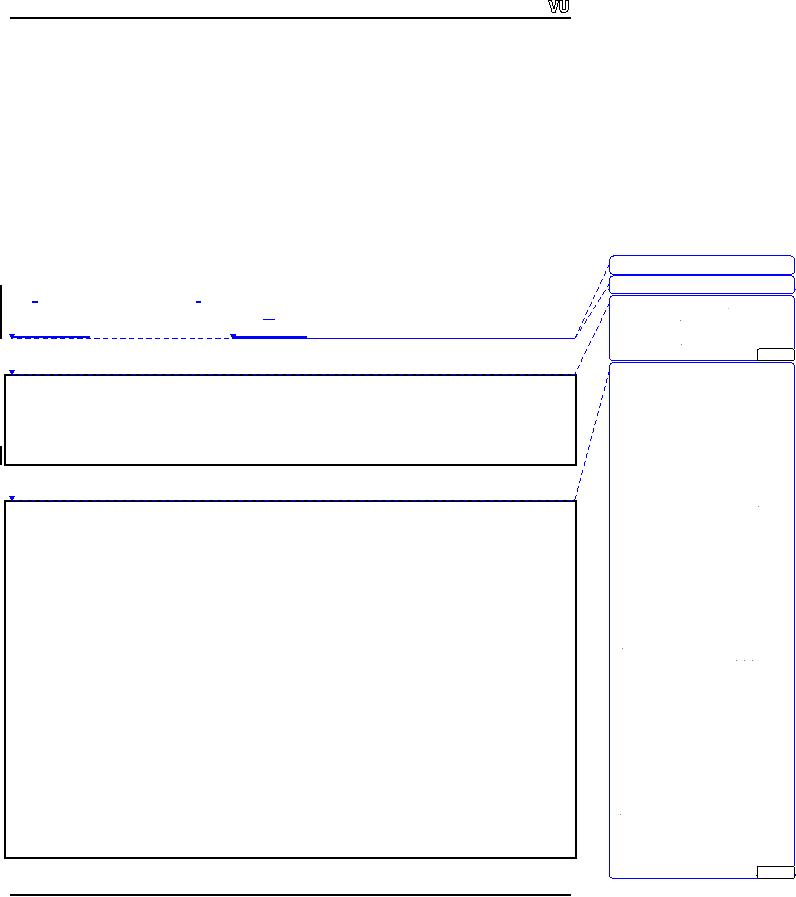
CS201
Introduction to Programming
if
(!myFile)
{
cout
<< "There is some error opening
file" << endl;
cout
<< " File cannot be opened"
<< end;
exit(1);
}
else
cout
<< " File opened successfully " <<
end;
Example
1
Deleted:
Below
are
Deleted:
and a
sample
Let's
write a simple program,
which
will read from a file
`myfile.txt'
and
print it on the
Deleted:
Name
Salary Department
screen.
"myfile.txt"
contains
employee's name,
salary and department of
employees.
Aamir
12000 Sales
Following
is the
complete program along
with "myfile.txt"
file.
Amara
15000 HR
Adnan
13000 IT
Afzal
11500 Marketing
...
[4]
Sample
"myfile.txt".
Deleted:
/*
Name
Salary Department
* This
program reads from a txt
file
"myfile.txt"
which contains the
Aamir
12000 Sales
*
employee information
Amara
15000 HR
*/
Adnan
13000 IT
#include
<iostream.h>
Afzal
11500 Marketing
#include
<fstream.h>
main()
Code of
the program.
{
ifstream
inFile;
//
/*
Handle
for the input file
* This
program reads from a txt
file "myfile.txt" which
contains the
char
inputFilename[] = "myfile.txt";
// file
name, this file is in the
current
*
employee information
directory
*/
inFile.open(inputFilename);
//
OPening the file
#include
<iostream.h>
// checking
that file is
successfuly
opened or
not
#include
<fstream.h>
if
(!inFile)
{
cout <<
"Can't open input file named
"
main()
exit(1);
<<
inputFilename << endl;
{
}
char
name[50];
// used
to read name of employee
from file
char
name[50]; // used to read
name
char
sal[10];
// used
to read salary of employee
from file
of
employee from file
char
sal[10];
// used
to read salary
char
dept[30];
// used
to read dept of employee
from file
of
employee from file
ifstream
inFile;
// Handle
for the input
file
char
dept[30]; // used to read dept
of
employee
from file
// Reading
the complete file word
by
char
inputFileName[] = "myfile.txt";
// file
name, this file is in the
current directory
word and
printing on screen
while
(!inFile.eof())
{
inFile.open(inputFileName);
//
Opening the file
inFile
>> name >> sal >>
dept;
cout
<< name << "\t" << sal
<< " \t"
<<
dept << endl;
// checking
that file is successfully opened or
not
}
inFile.close();
}
...
[5]
Page
211

CS201
Introduction to Programming
if
(!inFile)
{
cout
<< "Can't open input file
named " << inputFileName <<
endl;
exit(1);
}
//
Reading the complete file
word by word and printing on
screen
while
(!inFile.eof())
{
inFile
>> name >> sal >>
dept;
cout
<< name << "\t" << sal
<< " \t" << dept <<
endl;
}
inFile.close();
}
Deleted:
Name
Salary Department
Output of
the program.
Aamir
12000 Sales
Name
Salary Department
Amara
15000 HR
Adnan
13000 IT
Aamir
12000 Sales
Afzal
11500 Marketing
...
[6]
Amara
15000 HR
Adnan
13000 IT
Afzal
11500 Marketing
In the
above program, we have
declared three variables for
reading the data from
the
input
file (i.e. name, sal, dept).
The text file "myfile.txt"
and the program file should
be in
the
same directory
as there is no fully
qualified path used with
the file name in the
open()
Deleted:
directory, as we
have not
given
the
function.
After opening the file, we
will
check that
file is successfully opened or not.
If
Deleted:
are
checking
there is
some error while opening
the file, we
will display the error on
screen and exit
from
the program. The statement
exit(1)
is
used to exit from the
program at any time
and
the
control is given back to the
operating system. Later, we
will read all
the data from
the
Deleted:
Then we
are reading
file
and put it into the
variables. The condition in `while
loop' is "!inFile.eof()"
means
Deleted:
ting
until
the end of file reached.
The function eof()
returns
true when we reached at the
end
Deleted:
while
loop
of
file.
Output
File Handling
Deleted:
We
Let's
talk about the output
file handling. You
can do
several things with output files
like,
Deleted:
files. We
may want to create
creation
of a new
file on the disk and
writing
data in
it. Secondly, we may like
to open
an
Deleted:
write
existing
file and overwrite it in
such
a manner
that
all the old information
is lost
from it
Deleted:
want
and
new
information is stored. Thirdly,
we may want to open an
existing file and
append
Deleted:
will
be
it in the
end. Fourthly, an existing
file can be
opened and modified in a way
that it can be
written
anywhere
in the file. Therefore, when
we open a file for output we
have several
Deleted:
write
new information.
options
and we might use
any
one of these
methods. All these
things are related to
the
Deleted:
we
may want to open
file-opening
mode.
The actual syntax of open
function is:
Deleted:
and
want to modify it such
that
can write
open
(filename, mode)
Deleted:
be
interested in using
Deleted:
the
option.
Deleted:
file
opening
Page
212
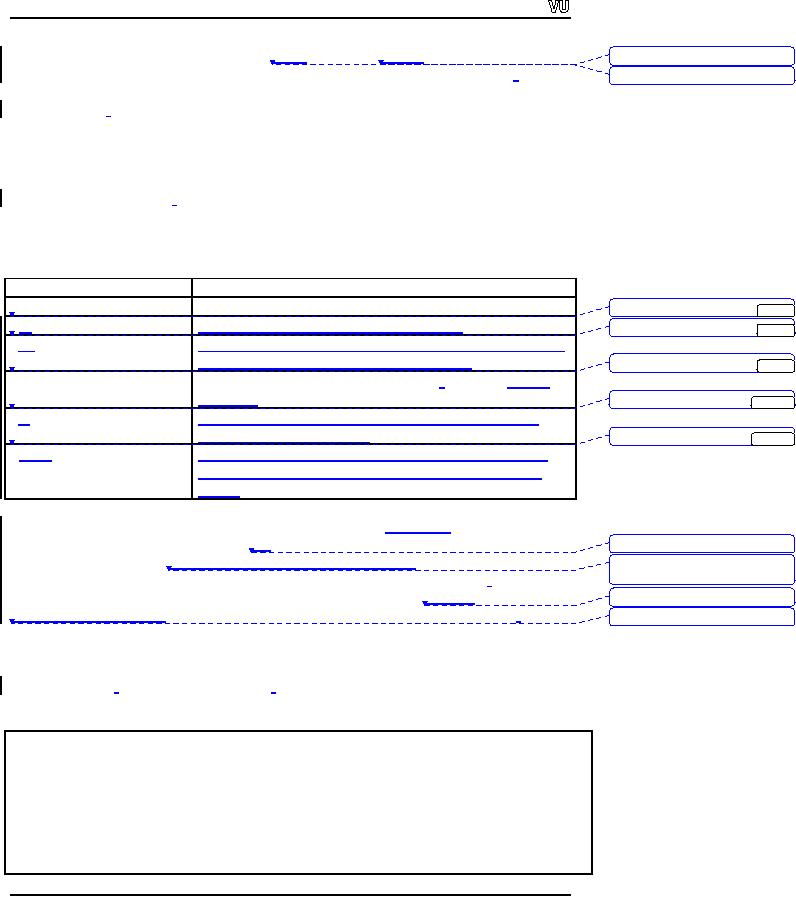
CS201
Introduction to Programming
The
first argument is the name
of the file while
the
second will be
the
mode in which file
Deleted:
and
is to be
opened. Mode is basically an
integer variable but its
values are pre-defined.
Deleted:
argument
is
When we
open a file for input,
its mode is input file
that is defined and available
through
the
header files, we
have included. So the correct syntax of
file opening for input
is:
myFile.open("myfile.txt"
, ios::in);
The
2nd argument ios::in
associates
myFile
stream
object with the "myfile.txt" for
input.
Similarly,
for output files, there
are different modes available. To
open a file for
output
mode,
ios::out
is
used. Here is the complete list of
modes:
Mode
Meaning
in
Open a
file or stream for extraction
(input)
Deleted:
out
...
[7]
out
Open a
file or stream for insertion
(output)
Deleted:
in
...
[8]
app
Append
rather than truncate an
existing file. Each
insertion
(output)
will be written to the end
of the file
Deleted:
trunc
...
[9]
trunc
Discards
the file's contents if it exists.
(similar
to default
behavior)
Deleted:
ate
...
[10]
ate
Opens
the file without truncating,
but allows data to be
written
anywhere in the file
Deleted:
binary
...
[11]
binary
Treat
the file as binary rather
than text. A binary file
has
data
stored in internal formats, rather than
readable text
format
If a file
is opened with ios::out
mode, a
new file is created.
However, if the
file already
exists,
its contents will be deleted
and get
empty
unless you write something
into it. If we
Deleted:
will
be
want to
append into the file,
the mode will be ios::app.
When
we write
into the file, it
Deleted:
file then
the mode is ios::app,
and
when
will be
added in the end of the
file. If we want to write
anywhere in the file,
the
mode is
ios::ate. We can
position at some particular point
and can write there. It
is like
append
Deleted:
there,
it
mode.
But in `ate
mode'
we can
write anywhere in the file.
With the trunc
mode,
the
file
Deleted:
mode
but in ate
mode
is
truncated, it is similar to out
mode.
Exercise:
Write a
program, which
creates a new file,
and
write "Welcome to VU" in
it.
The
code of the program
is:
/*
* This
program writes into a txt
file "myfileOut.txt" which
contains the
*
"Welcome to VU"
*/
#include
<iostream.h>
#include
<fstream.h>
Page
213
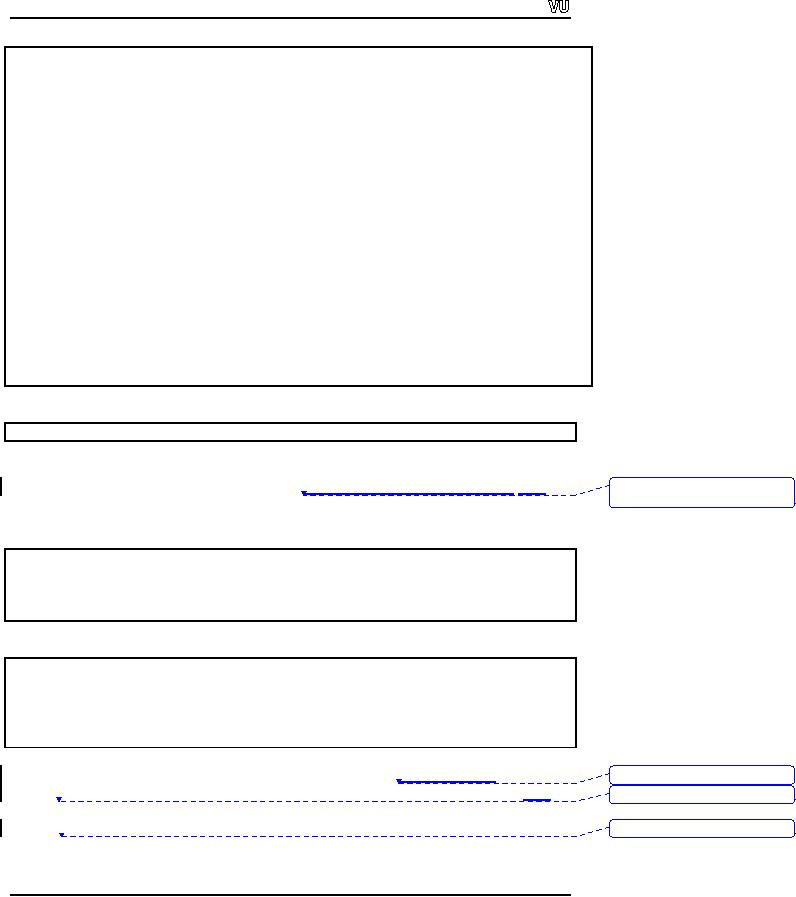
CS201
Introduction to Programming
main()
{
ofstream
outFile;
// Handle
for the input
file
char
outputFileName[] = "myFileOut.txt"; //
The file is created in the
current directory
char
ouputText[100] = "Welcome to VU"; //
used to write into the
file
outFile.open(outputFileName,
ios::out);
//
Opening the file
// checking
that file is successfully opened or
not
if
(!outFile)
{
cout
<< "Can't open input file
named " << outputFileName <<
endl;
exit(1);
}
//
Writing into the
file
outFile
<< ouputText;
outFile.close();
}
The
file "myFileOut.txt":
Welcome
to VU
Exercise:
Write a
program, which reads an input
file of employee's i.e.
"employeein.txt". Add the
Deleted:
employees
i.e.
"employeein.txt",
add
salary of
each employee by 2000, and
write the result in a new
file "employeeout.txt".
The
sample input file
"employeein.txt"
Aamir
12000
Amara
15000
Adnan
13000
Afzal
11500
The
output file "employeeout.txt" should be
as:
Name
Salary
Aamir
14000
Amara
17000
Adnan
15000
Afzal
13500
We have
been using `>>' sign
for reading data from
the file. There
are some other
ways
Deleted:
We
have
to read
from the file. The
get()
function
is used to get a character
from the file, so that
we
Deleted:
can
use get()
to
read a character and put it
in a char variable. The last
character in the file
is EOF,
defined in
header files. When we are
reading file using get()
function
the loop
Deleted:
it is
also
will be
as:
Page
214
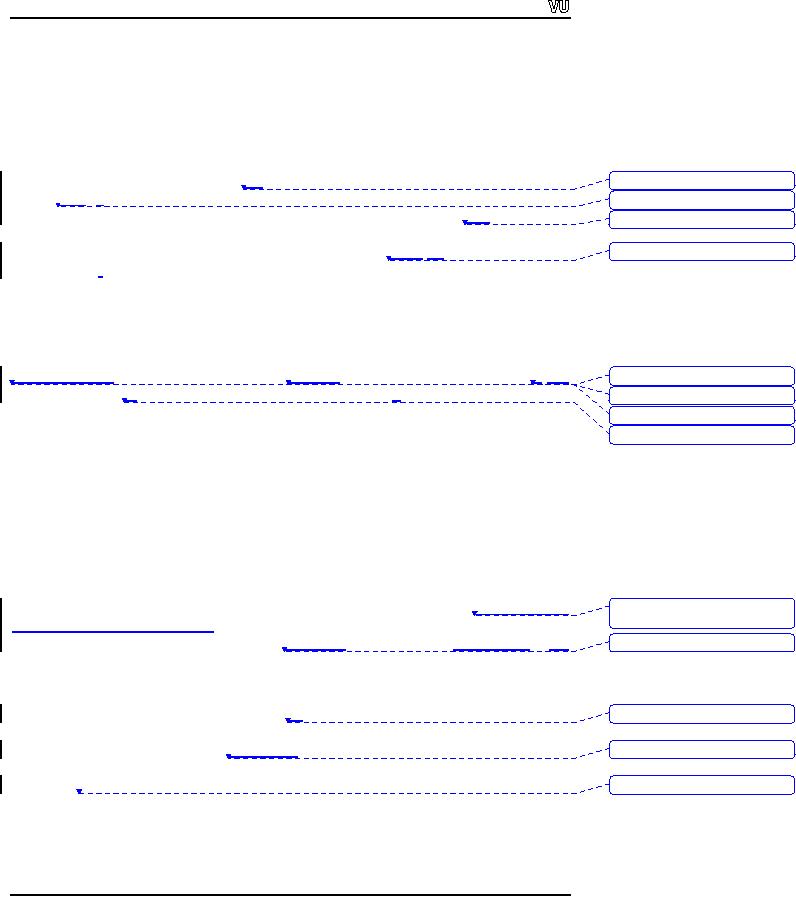
CS201
Introduction to Programming
char
c;
while (
(c = inFile.get()) != EOF)
{
// do all
the processing
outFile.put(c);
}
There is
one limitation with the
`>>' i.e. it
does not read the
new line character and in
the
Deleted:
and
that is
output file
we
have to
insert the new line
character explicitly, whereas
get()
function
Deleted:
file
we
reads
each character as it was typed. So if we
have to make a copy of a file,
the
function
Deleted:
file
then
get()
should be
used. Can we have a function
to put a character in the output
file? Yes,
the
function to write a single character in
the out put file is
put().
So
with
the output file
Deleted:
put(),
so
stream
handle, we
can use this function to
write a character in the output
file.
Exercise:
Write
the above programs using
the get()
function
and verify the difference of
`>>' and
'get()'
using different input
files.
While
declaring a variable we
initialize it the
way we
declare an integer as int
i.
We
Deleted:
Whenever we
declare
initialize
it as i =
0.
Similarly
we can declare and
initialize an input or
output file stream
Deleted:
like
if
variable
as:
Deleted:
i;
we
Deleted:
0;
ifstream
inFile("myFileIn.txt");
ofstream
outFile("myfileOut.txt", ios::out);
This is a
short hand for
initialization. This is same as we
open it with open()
function.
Normally
we open a file explicitly
with the open()
function
and close it explicitly
with
close()
function.
Another advantage of using explicitly
opening a file using the
open()
function
is, we can use the same
variable to associate with other
files after closing
the
first
file.
We can
also read a line from
the file. The benefit of
reading a line is efficiency.
But
Deleted:
efficiency,
but do not sacrifice
the
clarity for
clarity
should not be sacrificed over
efficiency. We read from the
disk and write to
the
disk.
The disk is an electro mechanical
device.
It is the
slowest component
in the
Deleted:
device
and
computer.
Other parts like processors,
memory etc are very
fast nowadays i.e. up o 2Ghz.
When we
talk about hard disk, we
say its average access
time is 7 mili sec. It means
when
we
request hard disk to get
data it will take 7 mili
sec (7/1000 of a sec) to get
the data
where as
processor is running on GHz
speed, a thousand
million cycles per sec.
Processor
Deleted:
which
is
and
memory are much much faster
than the hard disk.
Therefore reading a single
character
from the file is too
slow. Nowadays,
the
buffering and other
techniques are used
Deleted:
Although
nowadays
to make
the disk access faster. It
will be quite efficient if we read
the data in bigger
chunks
i.e. 64k or 256k bytes and
also write in bigger chunks.
Today's operating
system
Deleted:
read
applies
the buffering and similar
techniques. Instead of reading
and writing
character-by-
character
or word-by-word, reading and
writing line by line is
efficient. A function is
available
for this purpose i.e. getLine()
for
input file stream and
putLine()
for
output file
stream.
The syntax of getLine()
is as
follows:
Page
215
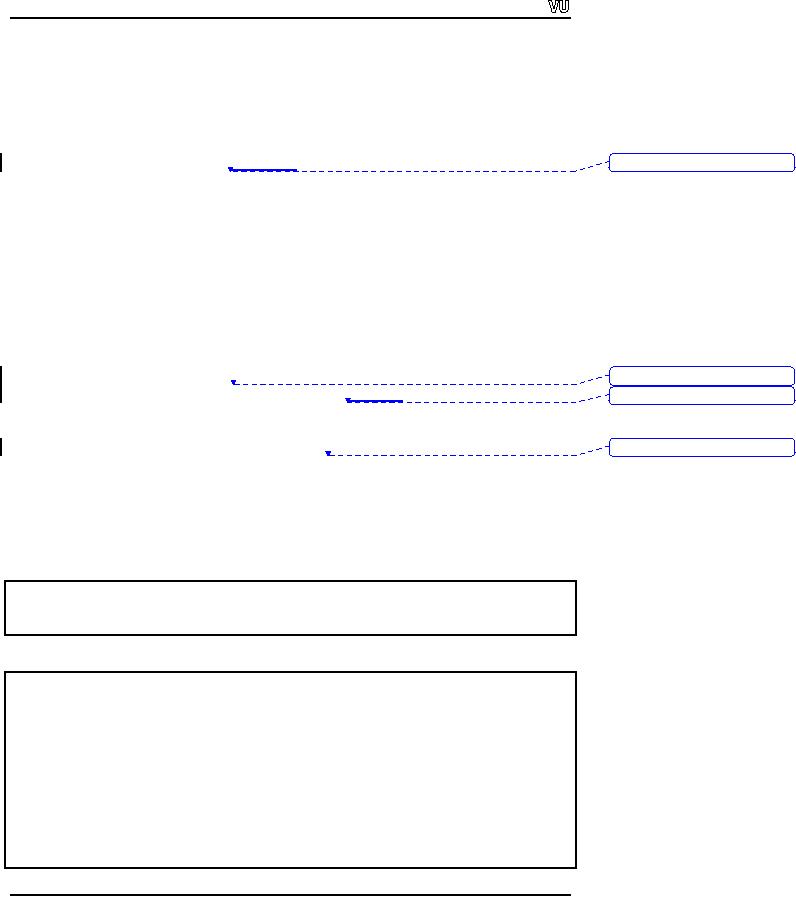
CS201
Introduction to Programming
char
name[100];
int
maxChar = 100;
int
stopChar = `o';
inFile.getLine(name,
maxChar, stopChar);
The
first argument is a character
array.
The array
should be large enough to
hold the
Deleted:
array,
the
complete
line. The second argument is
the maximum number of
characters to be read.
The
third one is the character
if we want to stop somewhere.
Suppose we have an
input
file
containing the line `Hello
World', then the
statements:
char
str[20];
inFile.getLine(str,
20, `W');
cout
<< "The line read from
the input file till W is "
<< str;
The
getLine()
function
will read `Hello '. Normally
we do not use the third
argument.
The
default value for the third
argument is new line
character so getLine()
will
read the
complete
line up to the new line
character. The new line
character will not be read.
The
line
read will be stored in the
array, used in the first
argument. It is our responsibility
that
Deleted:
which
is
the
array should be large enough
to hold the entire line. We
can
manipulate this data.
Deleted:
line and
then we
Using
the getLine()
repeatedly
to read the file is much more
efficient rather than using
the
get()
function.
As the getLine()
function
does not read the
new line character, we have
to
put it
explicitly. If we have large
file to be read, the difference in
speed with both
the
Deleted:
then
programs
i.e. using get()
and
getLine()
can be
noted.
Exercise:
Write a
program which reads a file
using the getLine() function
and display it on the
screen.
Sample
input file:
This is a
test program
In this
program we learn how to use getLine()
function
This
function is faster than
using the get()
function
The
complete code of the program:
/*
* This
program reads from a txt
file line by line
*
*/
#include
<iostream.h>
#include
<fstream.h>
main()
{
ifstream
inFile;
// Handle
for the input
file
Page
216
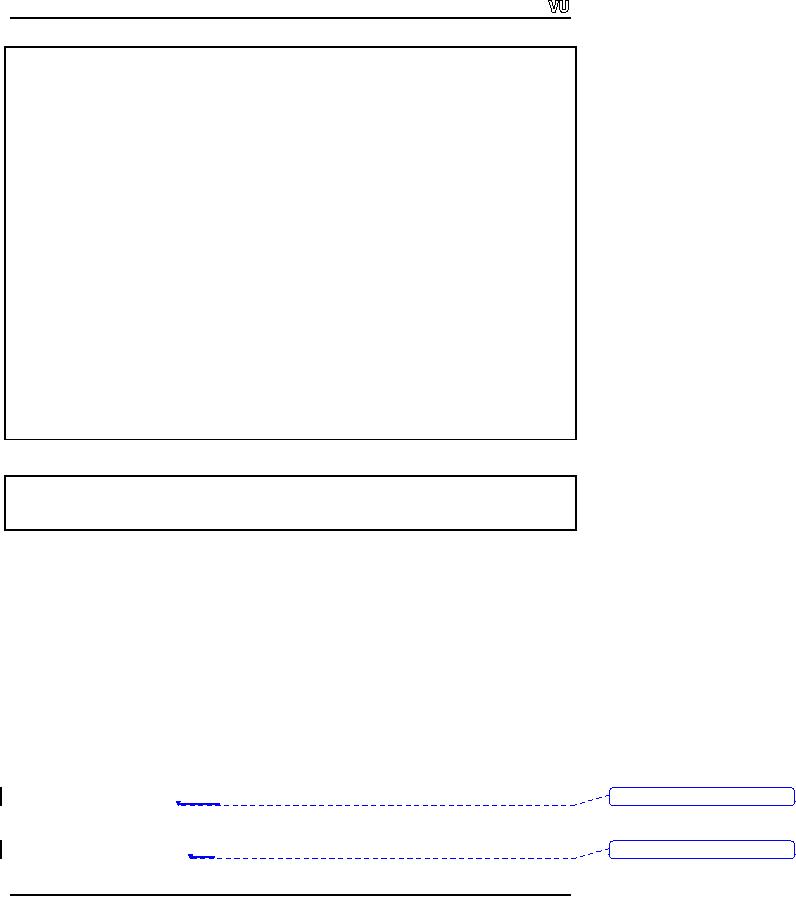
CS201
Introduction to Programming
char
inputFileName[] = "test.txt";
// file
name, this file is in the
current directory
const
int MAX_CHAR_TO_READ = 100; //
maximum character to read in
one line
char
completeLineText[MAX_CHAR_TO_READ]; // to be used in
getLine function
inFile.open(inputFileName);
//
Opening the file
// checking
that file is successfuly
opened or not
if
(!inFile)
{
cout
<< "Can't open input file
named " << inputFileName <<
endl;
exit(1);
}
//
Reading the complete file
line by line and printing on
screen
while
(!inFile.eof())
{
inFile.getline(completeLineText,
MAX_CHAR_TO_READ);
cout
<< completeLineText << endl;
}
inFile.close();
}
The
output of the program is:
This is a
test program
In this
program we learn how to use getLine()
function
This
function is faster than
using the get()
function
Example
2
Problem
statement:
A given
input file contains Name of
the employee and salary of
current month. There is a
single
space between the name
and the salary. Name
and salary can not contain
spaces.
Calculate
the total salaries of the
employees. Create an output file
and write the
total
salary in
that file.
Solution:
We can
read a line from the
input file using the
getLine()
function.
Now we need to break
this
line into pieces and
get the name and
salary in different variables. Here we
can use
the
string token function i.e. strtok().
The
string token function (strtok()) takes a
string
and a
delimiter i.e. the character
that separates tokens from
each other. As there is a
space
between
the name and the
salary,
we can
use the space character as
delimiter. So the
first
Deleted:
salary
so
call to
the string token function
will return the name of
the employee, the second
call will
return
the salary of the employee.
The syntax to get the next
token from the strtok()
function
is: strtok(NULL, ` `).It
means
return the next token
from the same string.
The
Deleted:
`),
it
Page
217
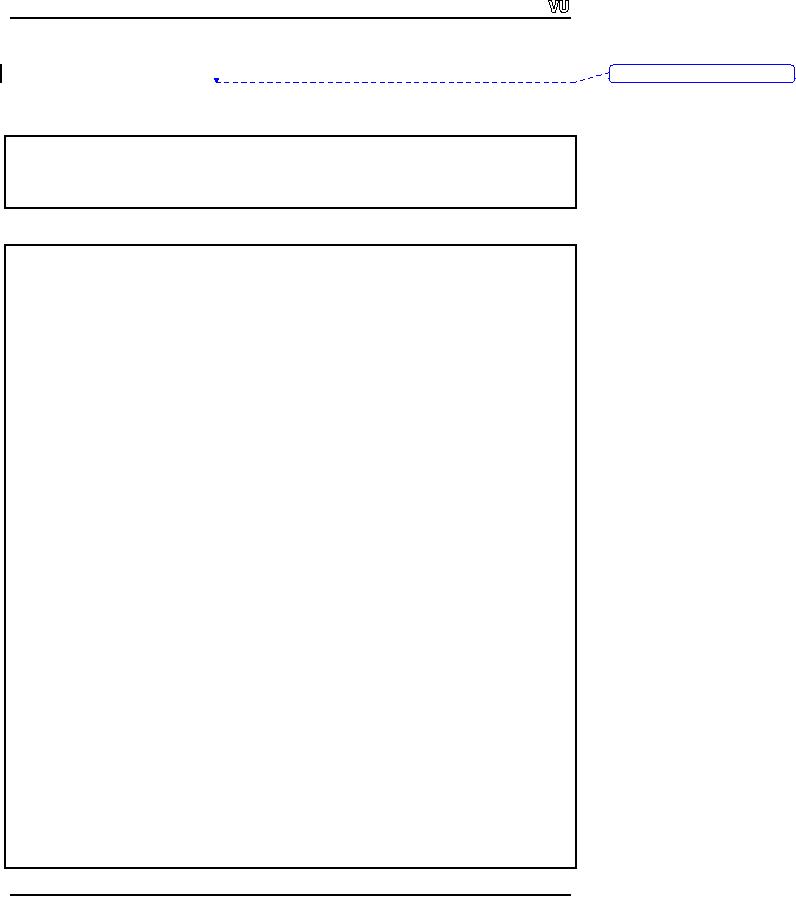
CS201
Introduction to Programming
second
token contains the salary of
the employee and is in a
char string. We need to
add
the
salaries of all the
employees. So convert the
salary from character to
integer. For this
Deleted:
so we
need
purpose
we can use atoi()
function.
Sample
input file:
Aamir
12000
Amara
15000
Adnan
13000
Afzal
11500
Complete
code of the program:
/*
* This
program reads name and
salary from a txt
file
* Calculate
the salaries and write
the total in an output
file
*/
#include
<iostream.h>
#include
<fstream.h>
#include
<cstring>
#include
<cstdlib>
main()
{
ifstream
inFile;
// Handle
for the input
file
char
inputFileName[] = "salin.txt"; //
file name, this file is in
the current directory
ofstream
outFile;
// Handle
for the output
file
char
outputFileName[] = "salout.txt"; // file
name, this file is in the
current directory
const
int MAX_CHAR_TO_READ = 100; //
maximum character to read in
one line
char
completeLineText[MAX_CHAR_TO_READ]; // used in getLine
function
char
*tokenPtr;
// Used to
get the token of a
string
int
salary, totalSalary;
salary =
0;
totalSalary =
0;
inFile.open(inputFileName);
//
Opening the input
file
outFile.open(outputFileName);
//
Opening the output
file
// Checking
that file is successfully opened or
not
if
(!inFile)
{
cout
<< "Can't open input file
named " << inputFileName <<
endl;
exit(1);
}
if
(!outFile)
{
Page
218
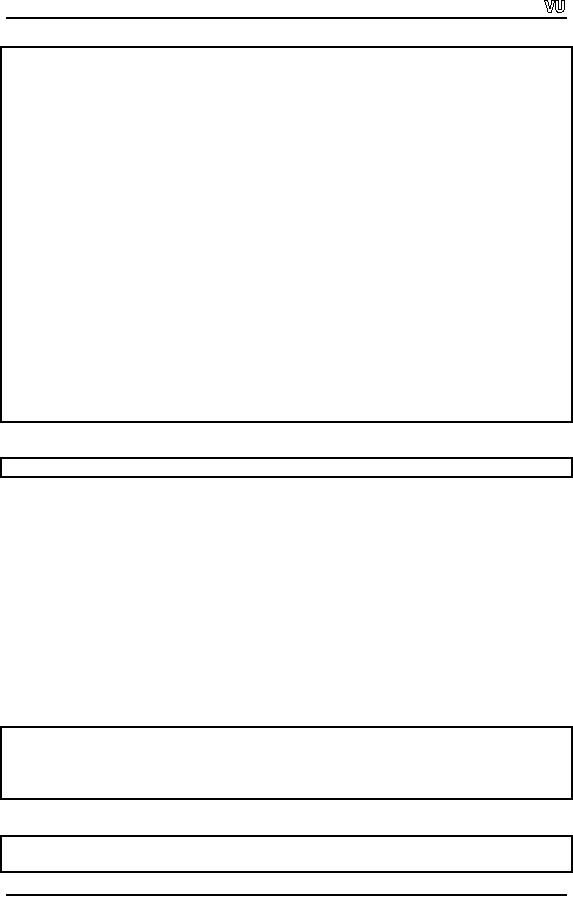
CS201
Introduction to Programming
cout
<< "Can't open output file named "
<< outputFileName << endl;
exit(1);
}
//
Reading the complete file
line by line and calculating
the total salary
while
(!inFile.eof())
{
inFile.getline(completeLineText,
MAX_CHAR_TO_READ);
tokenPtr =
strtok(completeLineText, " ");
// First
token is name
tokenPtr =
strtok(NULL, " ");
// 2nd
token is salary
salary =
atoi(tokenPtr);
totalSalary +=
salary;
}
//
Writing the total into
the output file
outFile
<< "The total salary = " <<
totalSalary;
//
closing the files
inFile.close();
outFile.close();
}
The
contents of output
file:
The
total salary = 51500
Exercise:
1)
Modify
the above program such
that the input and output
files are given as
the
command
line arguments. Add another
information in the input
file i.e. the
age of
the employee. Calculate the
average age of the employees
and write it
in the
out put file.
2)
Write a
program, which reads an input
file. The structure of the
input file is
First
Name, Middle Initial, Last
Name. Create an output file
with the structure
First
Name, Login Name, Password.
First name is same as in the
input file.
The
login name is middle initial
and last name together.
The password is the
first
four digits of the first
name. First name, middle
initial and last name
does
not
contain space.
The
sample input file
is:
Syed N
Ali
Muhammad
A Butt
Faisal A
Malik
Muhammad
A Jamil
If the
above file is used as input,
the output should be as
follows:
Syed
Nali Syed
Muhammad
Abutt Muha
Page
219
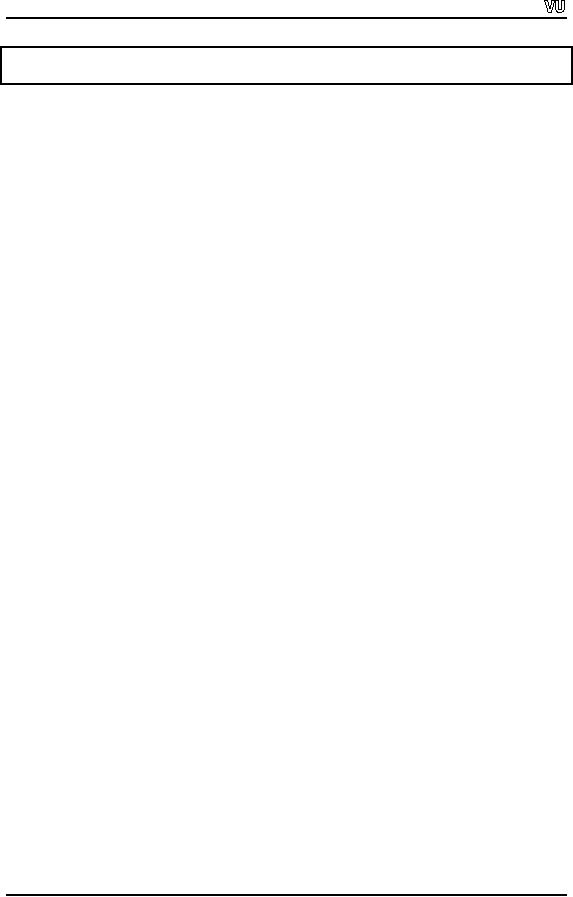
CS201
Introduction to Programming
Faisal
Amalik Fais
Muhammad
Ajamil Muha
Tips
�
Always
close the file with
the close function.
�
Open a
file explicitly with open
function
�
Always
apply the error checking mechanism while
handling with files.
Page
220
Table of Contents:
- What is programming
- System Software, Application Software, C language
- C language: Variables, Data Types, Arithmetic Operators, Precedence of Operators
- C++: Examples of Expressions, Use of Operators
- Flow Charting, if/else structure, Logical Operators
- Repetition Structure (Loop), Overflow Condition, Infinite Loop, Properties of While loop, Flow Chart
- Do-While Statement, for Statement, Increment/decrement Operators
- Switch Statement, Break Statement, Continue Statement, Rules for structured Programming/Flow Charting
- Functions in C: Structure of a Function, Declaration and Definition of a Function
- Header Files, Scope of Identifiers, Functions, Call by Value, Call by Reference
- Arrays: Initialization of Arrays, Copying Arrays, Linear Search
- Character Arrays: Arrays Comparisonm, Sorting Arrays Searching arrays, Functions arrays, Multidimensional Arrays
- Array Manipulation, Real World Problem and Design Recipe
- Pointers: Declaration of Pointers, Bubble Sort Example, Pointers and Call By Reference
- Introduction, Relationship between Pointers and Arrays, Pointer Expressions and Arithmetic, Pointers Comparison, Pointer, String and Arrays
- Multi-dimensional Arrays, Pointers to Pointers, Command-line Arguments
- String Handling, String Manipulation Functions, Character Handling Functions, String Conversion Functions
- Files: Text File Handling, Output File Handling
- Sequential Access Files, Random Access Files, Setting the Position in a File, seekg() and tellg() Functions
- Structures, Declaration of a Structure, Initializing Structures, Functions and structures, Arrays of structures, sizeof operator
- Bit Manipulation Operators, AND Operator, OR Operator, Exclusive OR Operator, NOT Operator Bit Flags Masking Unsigned Integers
- Bitwise Manipulation and Assignment Operator, Programming Constructs
- Pre-processor, include directive, define directive, Other Preprocessor Directives, Macros
- Dynamic Memory Allocation, calloc, malloc, realloc Function, Dangling Pointers
- History of C/C++, Structured Programming, Default Function Arguments
- Classes and Objects, Structure of a class, Constructor
- Classes And Objects, Types of Constructors, Utility Functions, Destructors
- Memory Allocation in C++, Operator and Classes, Structures, Function in C++,
- Declaration of Friend Functions, Friend Classes
- Difference Between References and Pointers, Dangling References
- Operator Overloading, Non-member Operator Functions
- Overloading Minus Operator, Operators with Date Class, Unary Operators
- Assignment Operator, Self Assignmentm, Pointer, Conversions
- Dynamic Arrays of Objects, Overloading new and delete Operators
- Source and Destination of streams, Formatted Input and Output, Buffered Input/Output
- Stream Manipulations, Manipulators, Non Parameterized Manipulators, Formatting Manipulation
- Overloading Insertion and Extraction Operators
- User Defined Manipulator, Static keyword, Static Objects
- Pointers, References, Call by Value, Call by Reference, Dynamic Memory Allocation
- Advantages of Objects as Class Members, Structures as Class Members
- Overloading Template Functions, Template Functions and Objects
- Class Templates and Nontype Parameters, Templates and Static Members
- Matrices, Design Recipe, Problem Analysis, Design Issues and Class Interface
- Matrix Constructor, Matrix Class, Utility Functions of Matrix, Input, Transpose Function
- Operator Functions: Assignment, Addition, Plus-equal, Overloaded Plus, Minus, Multiplication, Insertion and Extraction