 |
Interactivity to Forms, JavaScript, server-side scripts |
| << WORD PROCESSING: Common functions of word processors, desktop publishing |
| ALGORITHMS >> |
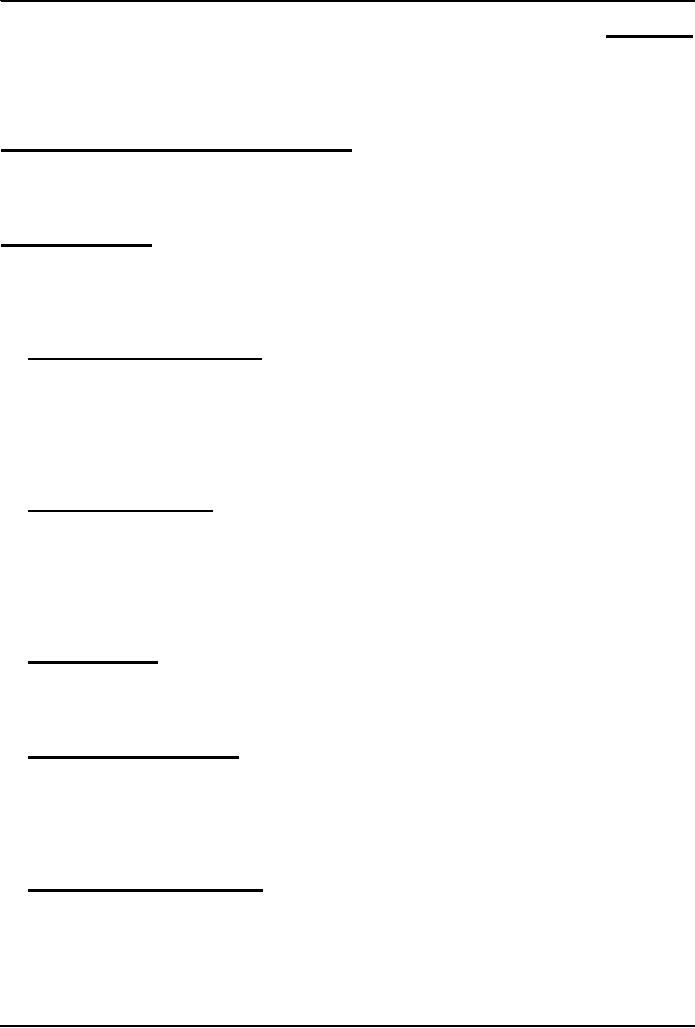
Introduction
to Computing CS101
VU
LESSON
15
MORE
ON INTERACTIVE FORMS
(Web
Development Lesson 5)
Focus
of the last Lesson was on Interactive
Forms
We
looked at the utility of forms on Web
pages
We
found out about the various
components that are used in
a form
We
became able to build a
simple, interactive
form
In
Today's Lesson ...
We
will learn ways of adding more
interactivity to forms
We
will get our first taste of
JavaScript the object-based language that we
will be employing
throughout
the rest of the Web development part of
this course
Last
time we mentioned server-side scripts;
today we will write (simple)
client-side scripts in JavaScript
15.1
Single-Line Text Input Field
<INPUT
type="text"
name="name"
size="widthInCharacters"
maxlength="limitInCharacters"
value="initialDefaultValue"
>
15.2
Password Input
Field
<INPUT
type="password"
name="name"
size="widthInCharacters"
maxlength="limitInCharacters"
value="initialDefaultValue"
>
15.3
Hidden Input
<INPUT
type="hidden"
name="name"
value="value"
>
15.4
Checkbox Input Element
<INPUT
type="checkbox"
name="name"
checked
value="checkedValue"
>
15.5
Radio Button Input
Element
<INPUT
type="radio"
name="name"
checked
value="selectedValue"
>
84
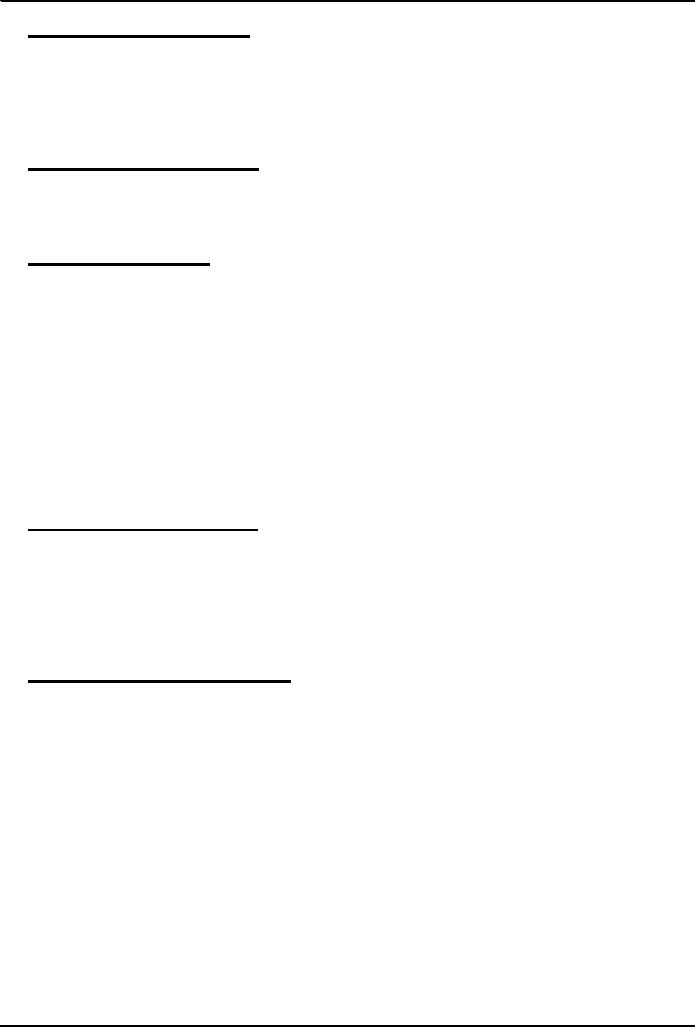
Introduction
to Computing CS101
VU
15.6
File Upload Input
Element
<INPUT
type="file"
name="name"
value="nameOfSelectedFile"
enctype="fileEncodingType"
>
15.7
Reset Button Input
Element
<INPUT
type="reset"
value="buttonLabel"
>
15.8
Submit Button
Input
<INPUT
type="submit"
name="name"
value="buttonLabel"
>
8
Possible
Values for the "type"
Attribute of <INPUT> tag
text
password
hidden
checkbox
radio
file
reset
submit
15.9
Multi-Line Text Input
Area
<TEXTAREA
name="areaName"
cols="width"
rows="lines"
>
initial
default value
</TEXTAREA>
15.10
Select from a (Drop Down)
List
<SELECT
name="name"
size="numberOfDisplayedChoices"
multiple
>
<OPTION
value="value1"> text1
<OPTION
value="value2" selected>
text2
<OPTION
value="value3"> text2
...
...
</SELECT>
85
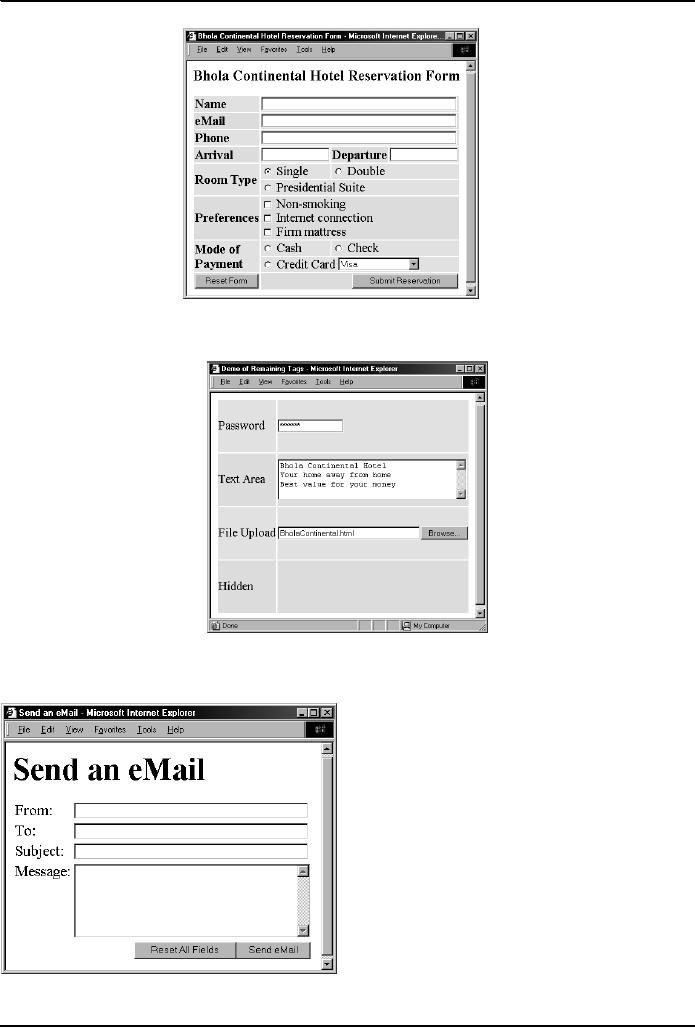
Introduction
to Computing CS101
VU
End
of the Review of Tags Used in
Forms
Now
let's take a look at a form
that we constructed last time, and see
how we can make it
better
86
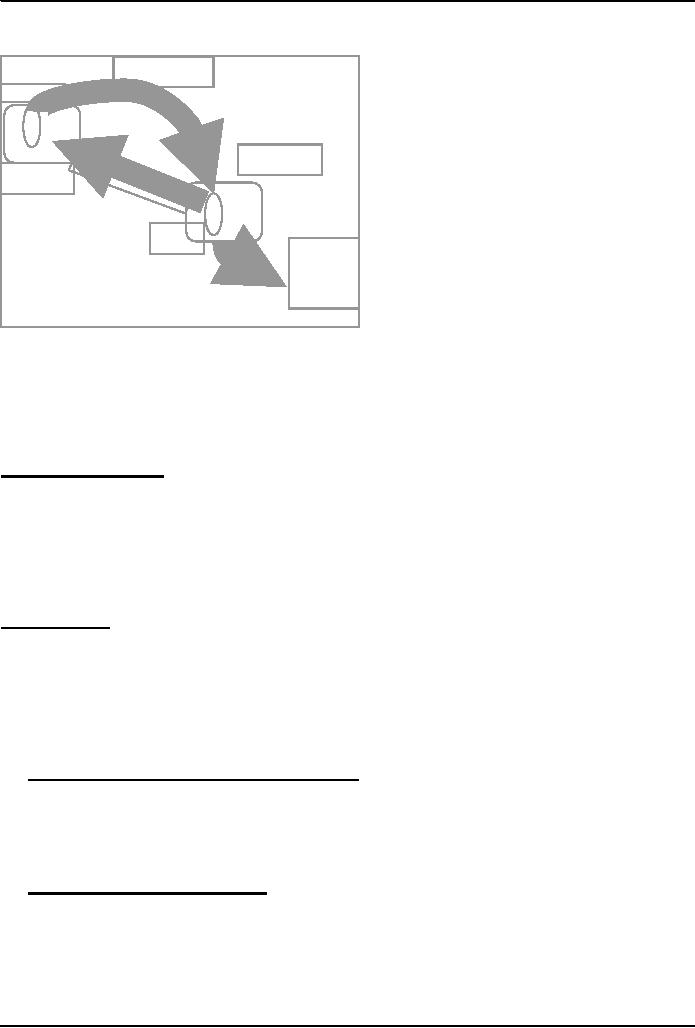
Introduction
to Computing CS101
VU
Let's
now review what happens
when I enter all the required
info and press the "Send
eMail" button?
Info
contained
in the
form
Browser
Server-Side
Script
User's
Acknowledgement
Computer
Web
Server
Message
to
the
receiver's
eMail
address
This
is what happens when the
form is filled correctly.
What if the form is filled
incorrectly?
What
if the users leaves one of the
essential fields,
blank?
What
if the user enters an illegal
eMail address? Examples:
altaf2vu.edu.pk
bhola@hotmail.con
bhola@yahoo
A
Reasonable Scenario
When
the "Send eMail" button is
clicked, the browser sends the data
collected through the form to
a
script
running on the Web server
That
server-side script:
receives
that data
analyzes
it
discovers the
missing or incorrect data
sends
a message back to the user's browser
stating the problem and asks the
user to re-send
This
process ...
That
is the process of user:
Filling
the incomplete/incorrect data
Sending
it to the server
Receiving
the response back from the
server
Correcting
and resending
is
quite time-consuming and uses the
server's resources to help the user
correct his mistakes
It
can really bog down the
server if a large number of users
are using that Web
server
15.11
Client-Side Scripting is a viable
alternate
In
this technique, one uses the
user's browser to checking the form
data
If
data is missing or is incorrect, the browser
can prompt the user to take
corrective action
This
way, the form data is sent
to the server-side script only after it
has been established that
the
collected
data is complete and correct
15.12
Server-Side Scripts:
Review
Are
programs that reside on Web
servers
Receive
info that a user enters in a
form
Process
that info and take
appropriate action
Examples:
CGI
scripts on Unix
servers
ASP
scripts on Windows
servers
87
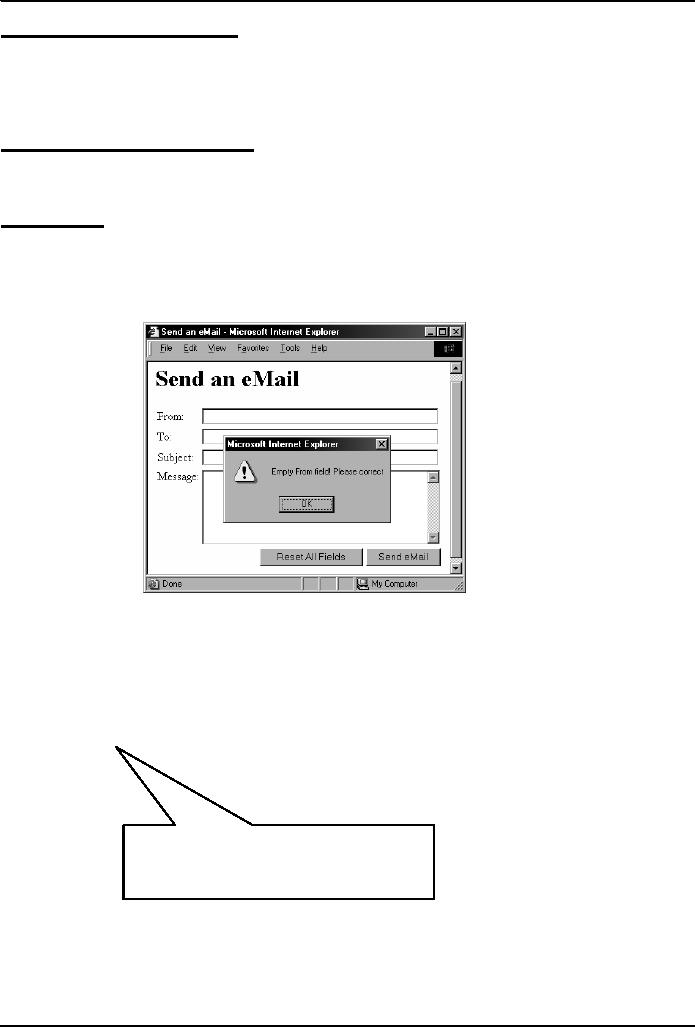
Introduction
to Computing CS101
VU
New Concept:
Client-Side Scripts
Small
programs that are a part of
the Web page and run on the user's
(client's) computer
They
interact with the user to
collect info or to accomplish other
tasks
Once
it has been collected, they
may help pass the collected
info on to a server-side script
We'll
use JavaScript to do client-side
scripting. However, there are
many other languages that
can be
used
for that purpose, e.g.
VBScript
Advantages of
Client-Side Scripting
Reduced
server load as it does not
have to send messages to the user's
browser about missing or
incorrect
data
Reduced
network traffic as the form's
data is sent only once
instead of many to's and
fro's
Disadvantages
Client-side
scripts do not work with
all browsers
Some
user intentionally turn
scripting off on their
browsers
This
increases the complexity of the Web page,
as it now has to support both
situations: browsers
with
scripting
capability, and those not
having that
capability
<INPUT
type="submit"
name="sendEmail"
value="Send
eMail"
>
Code for
the simple "Send
eMail"
button as
was described during
the last
Web development
lecture
88
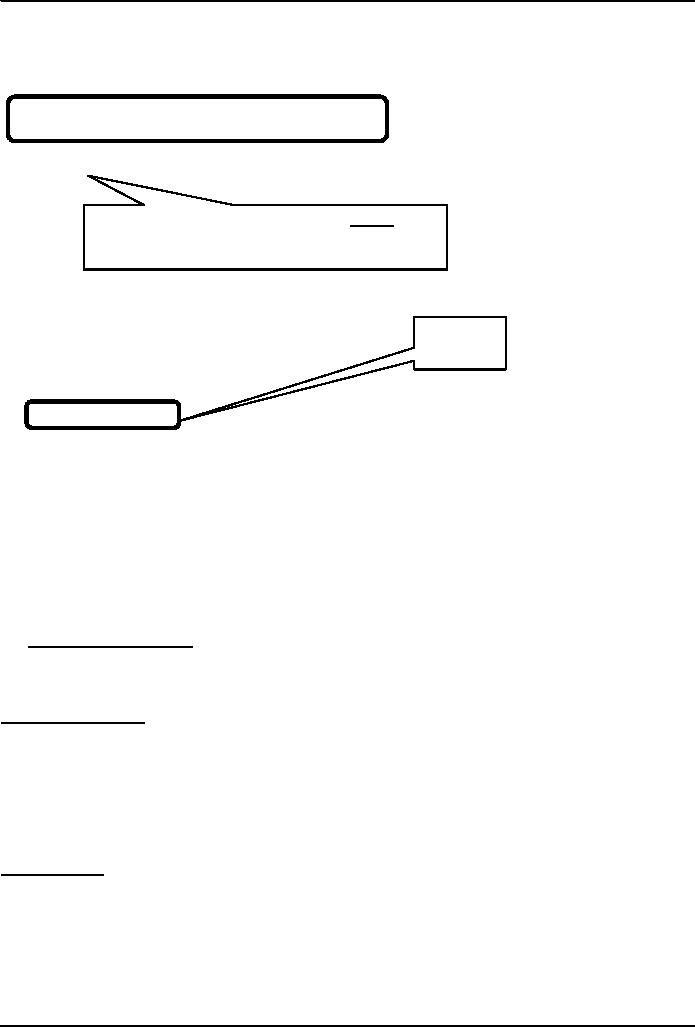
Introduction
to Computing CS101
VU
<INPUT
type="submit"
name="sendEmail"
value="Send
eMail"
onMouseOver=
"if
(document.sendEmail.sender.value.length< 1)
window.alert(`Empty
From field! Please
correct')"
>
Additional
JavaScript code for the
smart
"Send
eMail" button that would
not allow itself
to be clicked if
the "From" text field is
left
<INPUT
Event
type="submit"
Handler
name="sendEmail"
value="Send
eMail"
onMouseOver
=
"if
(document.sendEmail.sender.value.length < 1)
window.alert(`Empty
From field! Please
correct')"
>
This
is one way of including JavaScript code
in an HTML document that is, including a
short
JavaScript
segment as part of an HTML tag
There
are a few others as well.
Let's now find out
about another.
But
before we do that ...
...
let's just make clear why we
are interested in including JavaScript in
our Web pages
15.13
Why JavaScript?
HTML is great
for static Web pages; however,
supports only rudimentary
interactivity through forms
and
hyperlinks
JavaScript
can be used (along with
HTML) to develop interactive content for
the Web
What
is JavaScript?
A
programming language specifically designed to
work with Web
browsers
It is designed to
be used for developing small
programs called scripts that
can be embedded in
HTML Web
pages
JavaScript:
Is an
interpreted language
Supports
event-driven programming
Is
object-based
Object
Based?
Everything
that JavaScript manipulates, it treats as an
object
e.g. a
window or a button
An
object has properties
e.g. a
window has size, position,
status, etc.
Properties
are modified with methods
e.g. a
resize a window with resizeTo(150,
200)
89
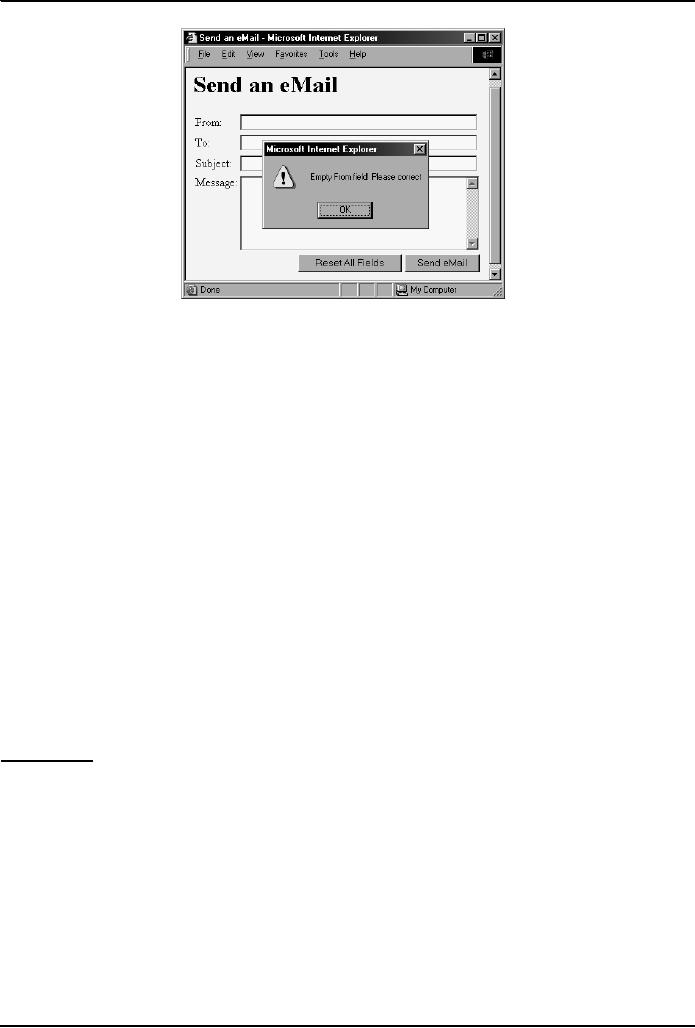
Introduction
to Computing CS101
VU
<INPUT
type="submit"
name="sendEmail"
value="Send
eMail"
onMouseOver=
"if
(document.sendEmail.sender.value.length < 1)
window.alert(`Empty
From field! Please
correct')"
>
<INPUT
type="submit"
name="sendEmail"
value="Send
eMail"
onMouseOver="checkForm()"
>
<INPUT
type="submit"
name="sendEmail"
value="Send
eMail"
onMouseOver=
"if
(document.sendEmail.sender.value.length < 1)
window.alert(`Empty
From field! Please
correct')"
>
checkForm()
JavaScript
understands onMouseOver it is one of the
pre-defined keywords in JavaScript
However,
the case for checkForm() is
different
A
checkForm() function does
not exist in JavaScript. Therefore, we
will have to define it
ourselves
It
can either be defined in the
HEAD portion or BODY
portion. We will do it in the
HEAD.
90
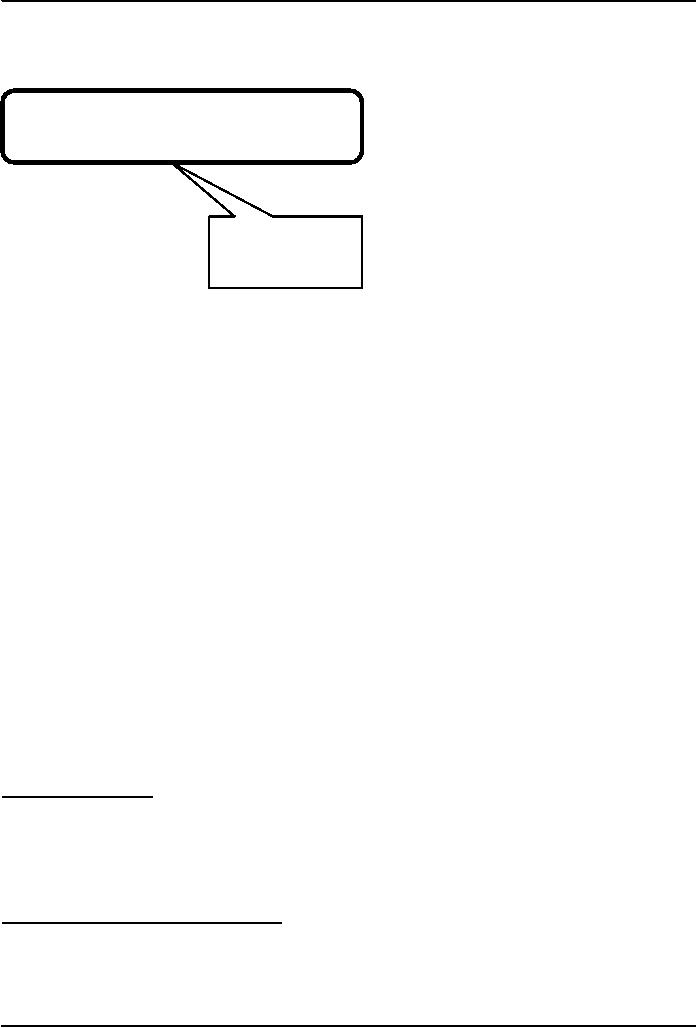
Introduction
to Computing CS101
VU
<HTML>
<HEAD>
<TITLE>Send an
eMail</TITLE>
<SCRIPT>
function
checkForm() {
if (
document.sendEmail.sender.value.length < 1)
{
window.alert(
"Empty From field! Please
correct" );
}
</SCRIPT>
</HEAD>
<BODY
bgcolor="#FFFFCC">
JavaScript
code
... body
content ...
enclosed in
the new
</BODY>
<SCRIPT>,</SCRIPT
</HTML>
> HTML
tags
We have
looked at 2 techniques for embedding
JavaScript code in a Web page:
1. Put the
code in the tag for the "Send
eMail" button - as was shown to
you earlier
2. Put the
checkForm() code in the HEAD
portion & put the
onMouseOver="checkForm()" attribute
in
the tag
for the "Send eMail"
button
Both
perform the required function
satisfactorily.
Q:
Which of
two techniques is better?
The
"put all code in the tag"
technique seems to require
less code
For
very short scripts, "all
code in the tag" works well.
However, this technique does
not work when
one
needs to put multiple script
statements in the same tag
The
"code in the HEAD portion" is more
general-purpose, and the right choice for
developing larger
JavaScript
scripts
The
main code segment that
goes between the <SCRIPT>,
</SCRIPT> tags in the
HEAD:
function
checkForm() {
if (
document.sendEmail.sender.value.length < 1) {
window.alert(
"Empty From field! Please
correct" );
}
}
The
JavaScript code included as an attribute
of the "Send eMail"
button:
onMouseOver="checkForm()"
Today
we checked if the "From" field of the
form was empty
How
can we modify the JavaScript code
for checking if the "To"
field is empty as
well?
How
about checking all four
fields?
How
about checking if the addresses
given in the "From" and "To"
fields are legal eMail
addresses?
Please
try thinking about those
possibilities?
In
Today's Lesson ...
We
learnt ways of constructing forms that
were a bit more interactive
We
got our first taste of
JavaScript the object-based language that we
will be employing
throughout
the
rest of the Web development part of
this course
Last
time we mentioned server-side scripts;
today we wrote (simple)
client-side scripts in JavaScript
Next
(the 6th)
Web Dev Lecture:
JavaScript
Object, Properties, Methods
We
will have a more formal introduction to
JavaScript and client-side
scripting
We
will become able to appreciate the
concept of objects in JavaScript
We
will learn about the
properties of those objects
We
will become able to perform
simple tasks through the
application of methods
91
Table of Contents:
- INTRODUCTION
- EVOLUTION OF COMPUTING
- World Wide Web, Web’s structure, genesis, its evolution
- Types of Computers, Components, Parts of Computers
- List of Parts of Computers
- Develop your Personal Web Page: HTML
- Microprocessor, Bus interface unit, Data & instruction cache memory, ALU
- Number systems, binary numbers, NOT, AND, OR and XOR logic operations
- structure of HTML tags, types of lists in web development
- COMPUTER SOFTWARE: Operating Systems, Device Drivers, Trialware
- Operating System: functions, components, types of operating systems
- Forms on Web pages, Components of Forms, building interactive Forms
- APPLICATION SOFTWARE: Scientific, engineering, graphics, Business, Productivity, Entertainment, Educational Software
- WORD PROCESSING: Common functions of word processors, desktop publishing
- Interactivity to Forms, JavaScript, server-side scripts
- ALGORITHMS
- ALGORITHMS: Pseudo code, Flowcharts
- JavaScript and client-side scripting, objects in JavaScript
- Low, High-Level, interpreted, compiled, structured & object-oriented programming languages
- Software Design and Development Methodologies
- DATA TYPES & OPERATORS
- SPREADSHEETS
- FLOW CONTROL & LOOPS
- DESIGN HEURISTICS. Rule of thumb learned through trial & error
- WEB DESIGN FOR USABILITY
- ARRAYS
- COMPUTER NETWORKS: types of networks, networking topologies and protocols
- THE INTERNET
- Variables: Local and Global Variables
- Internet Services: FTP, Telnet, Web, eMail, Instant messaging, VoIP
- DEVELOPING PRESENTATIONS: Effective Multimedia Presentations
- Event Handlers
- GRAPHICS & ANIMATION
- INTELLIGENT SYSTEMS: techniques for designing Artificial Intelligent Systems
- Mathematical Functions in JavaScript
- DATA MANAGEMENT
- DATABASE SOFTWARE: Data Security, Data Integrity, Integrity, Accessibility, DBMS
- String Manipulations:
- CYBER CRIME
- Social Implications of Computing
- IMAGES & ANIMATION
- THE COMPUTING PROFESSION
- THE FUTURE OF COMPUTING
- PROGRAMMING METHODOLOGY
- REVIEW & WRAP-UP of Introduction to Computing