 |
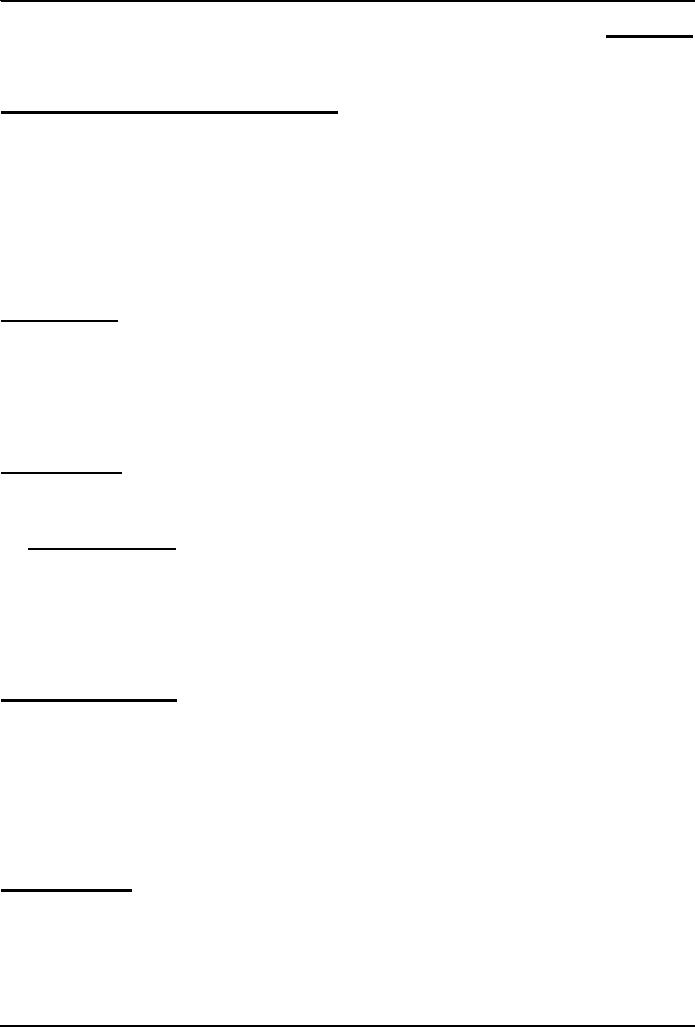
Introduction
to Computing CS101
VU
LESSON
14
WORD
PROCESSING
Focus
of the last Lesson was on
Application SW
Application
SW are programs that
interact directly with the
user for the performance of a certain
type of
work
That
work generally falls into
one of the following usage
areas
Scientific/engineering/graphics
Business
Productivity
Entertainment
Educational
Today's
Lecture
First
among the four lectures that we
plan to have on productivity software, a
sub-category of
application
software
This
first Lesson will be on word
processing
We'll
learn about what we mean by
word processing and also desktop
publishing
We'll
discuss the usage of various
functions provided by common word
processors
Word
Processing
The
art and science of converting
written information into a
form that looks pleasing
when printed
One
of the most popular activities on the
PC
14.1
Word Processor
The
tool used to perform word
processing
Long
time ago, a word processor
was a HW/SW combination used
solely for performing the
word
processing
task. It looked like a computer terminal
or a PC, but could do only
one task word
processing
Today,
the term "word processor" generally means
the SW used on a computer to perform the
task of
word
processing
Uses
of Word Processors
Write
a letter
Address
labels
Research
paper or report
Advertisement
Newsletter
Magazines
Book
And
thousands of other
tasks
Common
Features
Type,
cut, copy, paste, move
text
Automatic
line-breaks
Change
font type, face, size,
color
Change
number of columns
Adjust
margins and line, word, letter
spacing
Have
running headers, footers,
page nos.
Insert
tables, charts, graphics, drawings
80
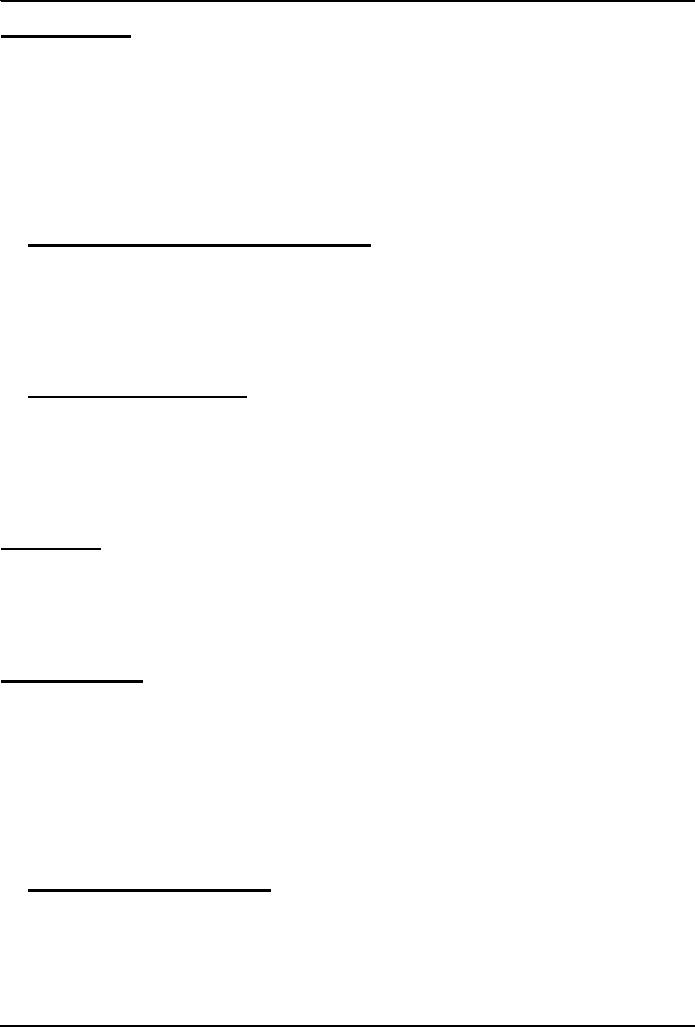
Introduction
to Computing CS101
VU
Evolution
of WP's
Manual
& electric typewriters
(1930-1960)
Were
page oriented
Type
face/size was changed by
replacing the typing
ball
Typewriters
with magnetic storage
(1960's)
IBM
added storage capability
using magnetic tape
Line
editors on computers(1960's)
Stand
alone word processors
(1960's-1970's)
cost:
$15,000 to 20,000
Current
WP programs on uCs (1980's
onwards)
14.2
Types: WYSIWYG-based &
Markup-based
All
early WP's and some of the modern
ones as well are markup-based:
similar to HTML
Generally
are harder to learn, but may
provide better control and
smaller file size
Example:
LaTeX
Most
current PC-based WP's belong
to the WYSIWYG category
Easy
to get started due to the WIMP
interface
Example:
MS Word, Corel WordPerfect,
Sun Star
14.3
Desktop Publishing (DTP)
A
combination of word processing and
graphic design. Used to develop elegant
documents
In the
olden times, DTP was used
for designing magazines,
newspapers & other
professional-looking
items
These
days, because of the low
cost of DTP SW, it is being
used for less-demanding and ordinary
tasks
as
well
The
original Macintosh PC started the
era of DTP or "Personal
Publishing" in 1984
DTP
vs WP
The
difference between the two is diminishing
with time
Most
WP's now include many
tools that, not long ago,
were found only in DTP
SW
Generally,
DTP SW is a bit more difficult to
use for us common computer users,
whereas WP SW is
quite
user-friendly
DTP
SW generally provides finer
control over the design/layout of a
document
DTP:
Requirements
High-end
PC with a large-screen
monitor
Laser
printer
Scanner
DTP
SW
Examples:
Adobe
PageMaker
QuarkXPress
Corel
Ventura
MS
Publisher
14.4
Word Processors for the
Web
Most
common WP's and DTP packages
now have the Web development
ability
They
also include features like
auto-recognition of eMail addresses
and URL's
However,
specialized SW just for developing Web
pages and sites is also
available
Examples:
DreamWeaver, FrontPage
81
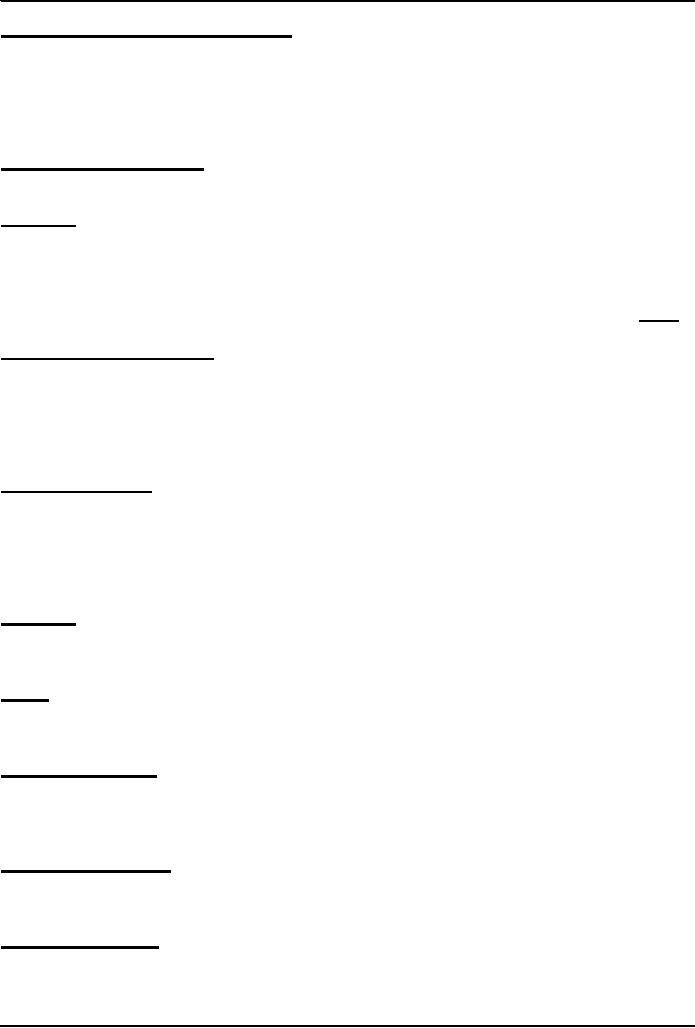
Introduction
to Computing CS101
VU
The
right font face & size
for normal text
If
text is too small, it
becomes hard to read
Too
large, wastage of space is the
result. Plus the reader has
to turn more pages than
necessary
Either
way, the reader gets
annoyed
For
general WP, 10-12 point size
works well
Most
users, either use the Times
New Roman or Arial/Helvetica type
face
Bold,
Italic, Underlined Text
Bold
fat
Italic
slanted
(Why
the name italic?)
Underlined
All
used to emphasize a certain
segment of text
Plea:
Please
do not over-do them
Their
over-use makes it very difficult
for the reader
And
please, use one at a time:
Text that is no only bold
but also italic &
underlined looks +ively
awful
Select,
Cut, Copy, Drag,
Paste
Just
select and cut or copy or drag
Can
also paste after a cut or a
copy
Just
think about the pain that
people suffered before the
advent of the modern WP's
Movement
of a single sentence from one
page to another would have required
re-doing all the pages
in
between
Spelling
& Grammar
Grammar
checkers are not very
helpful yet, but still
useful and are improving
with time
Warning:
Spell checkers are not
all that smart! Use them
with care.
Disadvantage:
My spelling ability is deteriorating
day-by-day because of over-reliance on WP
spell-
checkers.
I am having great difficulty in writing
even short-ish hand-written notes without
spelling
errors
Thesaurus
My
favorite tool
Helps
you find synonyms and, sometimes,
antonyms as well
Tables
Tables
are sometimes useful for
presenting info in an ordered
fashion
Most
WP's provide extensive table
construction & manipulation
features
Graphics
& Drawings
You
can insert graphics that are
made using other apps
into a WP document
Several
WP's have a built-in drawing
tool, which can be used
for adding simple diagrams
(e.g. a flow
chart, a
simple street map) into a WP
document
The
Best Feature:
Undo
Allows
you to recover from your
mistakes
Allows
you to experiment without
risk
Document
View Mode
Most
WP's provide several ways of viewing a
document
I
normally work in and
recommend what is known as the
"Print Layout" view
mode
In
this view, the WP works in a
true WYSIWYG mode
82
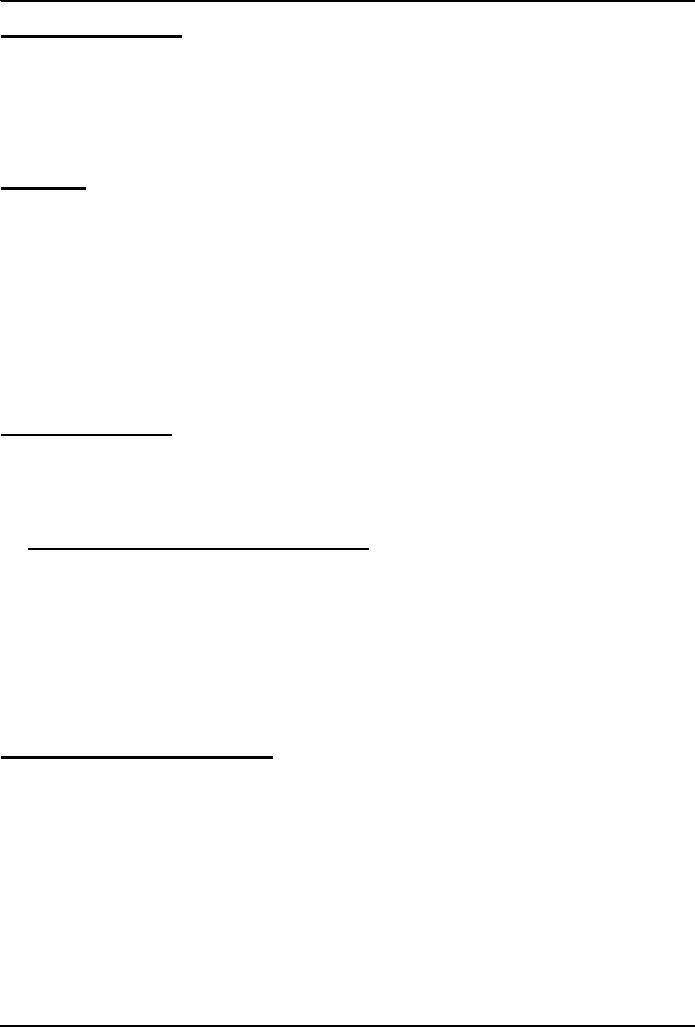
Introduction
to Computing CS101
VU
Print-Preview
& Printing
Make
sure to preview your document
before printing it
Do
this to make sure about
the"look" of the document before it is
printed
Most
people these days either
use inkjet printers or laser
printers
Color
inkjet printers cost less
but are slower
B&W
laser printers cost around
twice as much, but are faster and
generally have finer
resolution
Color
laser printers are
expensive
Automation
Table
of contents
TOC
can be automatically
generated
Page
nos. in the TOC get readjusted
automatically
Index
Can
be automatically generated
Page
nos. in the index get readjusted
automatically
Application
of predefined styles
Change
style; text changes
automatically throughout the doc
Headers
& Footers
Page
numbers
Spelling
error auto-highlight
Getting
On-Screen Help
All
WP's generally have some
form of built-in help
mechanism
To
me, it seems like that
many of those help-systems
are designed to be "not-very-helpful":
they make
finding
answers to simple questions quite
difficult
Nevertheless, do
try them when you are
searching for answers
14.5
Let's try to use MS Word
for creating a CV
(Remember
the TOC)
Today's
Lesson was the
...
First
among the four lectures that we
plan to have on productivity software, a
sub-category of
application
software
This
first Lesson was on word
processing
We
learnt about what we mean by
word processing and also desktop
publishing
We
also discussed the usage of
various functions provided by common
word processors
Focus
of the Next Lecture:
Algorithms
To
become familiar with the
concept of algorithms
What
they are?
What
is there use?
To
become able to write
algorithms for simple
problems
83
Table of Contents:
- INTRODUCTION
- EVOLUTION OF COMPUTING
- World Wide Web, Web’s structure, genesis, its evolution
- Types of Computers, Components, Parts of Computers
- List of Parts of Computers
- Develop your Personal Web Page: HTML
- Microprocessor, Bus interface unit, Data & instruction cache memory, ALU
- Number systems, binary numbers, NOT, AND, OR and XOR logic operations
- structure of HTML tags, types of lists in web development
- COMPUTER SOFTWARE: Operating Systems, Device Drivers, Trialware
- Operating System: functions, components, types of operating systems
- Forms on Web pages, Components of Forms, building interactive Forms
- APPLICATION SOFTWARE: Scientific, engineering, graphics, Business, Productivity, Entertainment, Educational Software
- WORD PROCESSING: Common functions of word processors, desktop publishing
- Interactivity to Forms, JavaScript, server-side scripts
- ALGORITHMS
- ALGORITHMS: Pseudo code, Flowcharts
- JavaScript and client-side scripting, objects in JavaScript
- Low, High-Level, interpreted, compiled, structured & object-oriented programming languages
- Software Design and Development Methodologies
- DATA TYPES & OPERATORS
- SPREADSHEETS
- FLOW CONTROL & LOOPS
- DESIGN HEURISTICS. Rule of thumb learned through trial & error
- WEB DESIGN FOR USABILITY
- ARRAYS
- COMPUTER NETWORKS: types of networks, networking topologies and protocols
- THE INTERNET
- Variables: Local and Global Variables
- Internet Services: FTP, Telnet, Web, eMail, Instant messaging, VoIP
- DEVELOPING PRESENTATIONS: Effective Multimedia Presentations
- Event Handlers
- GRAPHICS & ANIMATION
- INTELLIGENT SYSTEMS: techniques for designing Artificial Intelligent Systems
- Mathematical Functions in JavaScript
- DATA MANAGEMENT
- DATABASE SOFTWARE: Data Security, Data Integrity, Integrity, Accessibility, DBMS
- String Manipulations:
- CYBER CRIME
- Social Implications of Computing
- IMAGES & ANIMATION
- THE COMPUTING PROFESSION
- THE FUTURE OF COMPUTING
- PROGRAMMING METHODOLOGY
- REVIEW & WRAP-UP of Introduction to Computing