 |
Human
Computer Interaction
(CS408)
VU
Lecture
27
Lecture
27. Behavior
& Form Part II
Learning
Goals
As the
aim of this lecture is to
introduce you the study of
Human Computer
Interaction,
so that after studying this
you will be able to:
· Understand
the narratives and
scenarios
· Define
requirements using persona-based
design
Postures for the
Web
27.1
Designers
may be tempted to think that
the Web is, by necessity,
different from
desktop
applications in terms of posture.
Although there are variations
that exhibit
combinations
of these postures, the basic four
stances really do cover the
needs of
most Web
sites and Web.
Information-oriented
sites
Sites
that are purely
informational, which require no
complex transactions to take
place
beyond navigating from page to page
and limited search, must
balance two
forces:
the need to display a reasonable density
of useful information, and
the need to
allow
first time and infrequent
users to easily learn and
navigate the site. This
implies
a tension
between sovereign and
transient attributes in informational
sites. Which
stance is
more dominant depends largely on
who the target personas
are and what
their
behavior patterns are when
using the site: Are
they infrequent or one-time
users,
or are
they repeat users who will
return weekly or daily to
view content?
The
frequency at which content
can be updated on a site
does, in some
respects,
influence
this behavior: Informational
sites with daily-updated
information will
naturally
attract repeat users more
than a monthly-updated site.
Infrequently updated
sites
may be used more as
occasional reference (assuming the
information is not
too
topical)
rather than heavy repeat
use and should then be
given more of a
transient
stance
than a sovereign one. What's
more, the site can
configure itself into a
more
sovereign
posture by paying attention to
how often that particular
user visits.
SOVEREIGN
ATTRIBUTES
Detailed
information display is best
accomplished by assuming a sovereign
stance. By
assuming
full-screen
use, designers can take
advantage of all the
possible space available
to
clearly
present both the information
itself and the navigational
tools and cues to
keep
users
oriented.
The
only fly in the ointment of
sovereign stance on the Web
is choosing which
full-
screen
resolution is appropriate. In fact,
this is an issue for desktop
applications as
well.
The only difference between
the desktop and the
Web in this regard is that
Web
sites
have little leverage in
influencing what screen
resolution users will have.
Users,
however,
who are spending money on
expensive desktop productivity
applications,
244
Human
Computer Interaction
(CS408)
VU
will
probably make sure that
they have the right
hardware to support the
needs of the
software.
Thus, Web designers need to make a
decision early on what the
lowest
common
denominator they wish to
support will be. Alternatively,
they must code
more
complex sites that may be
optimal on higher resolution
screens, but which
are
still
usable (without horizontal scrolling) on
lower-resolution monitors.
TRANSIENT
ATTRIBUTES
The
less frequently your primary
personas access the site,
the more transient a
stance
the
site needs to take. In an
informational site, this
manifests itself in terms of
ease
and
clarity of navigation.
Sites
used for infrequent
reference might be bookmarked by
users: You should
make
it
possible for them to
bookmark any page of information so
that they can
reliably
return to
it at any later time.
Users will
likely visit sites with
weekly to monthly updated
material intermittently,
and so
navigation there must be particularly
clear. If the site can
retain information
about
past user actions via
cookies or server-side methods and
present information
that is
organized based on what
interested them previously,
this could
dramatically
help
less frequent users find
what they need with minimal
navigation.
Transactional
sites and Web
applications
Transactional
Web sites and Web
applications have many of
the same tensions
between
sovereign and transient
stances that informational
sites do. This is a
particular
challenge because the level
of interaction can be significantly
more
complex.
Again, a
good guide is the goals
and needs of the primary
personas: Are they
consumers,
who will use the site at
their discretion, perhaps on a weekly or
monthly
basis, or
are they employees who (for
an enterprise or B2B Web
application) must use
the
site as part of their job on
a daily basis? Transactional
sites that are used
for a
significant
part of an employee's job
should be considered full
sovereign applications.
On the
other hand, e-commerce, online
banking, and other
consumer-oriented
transactional
sites must, like informational
sites, balance between
sovereign and
transient
stances very similarly to
informational sites. In fact,
many consumer
transactional
sites have a heavy
informational aspect because
users like to
research
and
compare products, investments, and
other items to be transacted upon.
For these
types of
sites, navigational clarity is
very important, as is access to
supporting
information
and the streamlining of
transactions. Amazon.com has
addressed many of
these
issues quite well, via
one-click ordering, good
search and browsing
capability,
online
reviews of items, recommendation
lists, persistent shopping
cart, and tracking
of
recently viewed items. If
Amazon has a fault, it may
be that it tries to do a bit
too
much:
Some of the navigational
links near the bottom of the
pages likely don't get
hit
very
often.
Web
portals
27.2
Early
search engines allowed
people to find and access
content and functions
distributed
throughout the world on the
Web. They served as portals in
the original
sense of
the word -- ways to get
somewhere else. Nothing really happens in
these
navigational
portals; you get in,
you go somewhere, you get
out. They are
used
exclusively
to gain access quickly to
unrelated information and
functions.
245
Human
Computer Interaction
(CS408)
VU
If the
user requires access via a
navigational portal relatively
infrequently, the
appropriate
posture is transient, providing
clear, simple navigational
controls and
getting
out of the way. If the
user needs more frequent
access, the appropriate
posture
is
auxiliary: a small and
persistent panel of links
(like the Windows
taskbar).
As portal
sites evolved, they offered
more integrated content and
function and grew
beyond
being simple stepping-stones to
another place. Consumer-oriented
portals
provide
unified access to content
and functionality related to a
specific topic, and
enterprise
portals provide internal
access to important company
information and
business
tools. In both cases, the
intent is essentially to create an
environment in
which
users can access a
particular kind of information
and accomplish a
particular
kind of
work: environmental portals.
Actual work is done in an
environmental portal.
Information
is gathered from disparate
sources and acted upon;
various tools are
brought
together to accomplish a unified
purpose.
An
environmental portal's elements need to
relate to one another in a
way that helps
users
achieve a specific purpose. When a
portal creates a working
environment, it also
creates a
sense of place; the portal
is no longer a way to get somewhere else,
but a
destination
in and of itself. The
appropriate posture for an environmental
portal is thus
sovereign.
Within an
environmental portal, the
individual elements function essentially
as small
applications
running simultaneously -- as such,
the elements themselves also
have
postures:
· Auxiliary
elements: Most of
the elements in an environmental portal
have an
auxiliary
posture; they typically present
aggregated sets of information
to
which
the user wants constant access
(such as dynamic status
monitors), or
simple
functionality (small applications,
link lists, and so on).
Auxiliary
elements are, in
fact, the key building
block of environmental portals.
The
sovereign
portal is, therefore, composed of a
set of auxiliary posture
mini-
applications.
· Transient
elements: In
addition to auxiliary elements, an
environmental
portal
often provides transient
portal services as well. Their
complexity is
minimal;
they are rich in explanatory
elements, and they are
used for short
periods
on demand. Designers should give a
transient posture to
any
embedded
portal service that is
briefly and temporarily
accessed (such as a to-
do list
or package-tracking status display) so
that it does not compete
with the
sovereign/auxiliary
posture of the portal
itself. Rather it becomes a
natural,
temporary
extension of it.
When
migrating traditional applications
into environmental portals,
one of the key
design
challenges is breaking the
application apart into a
proper set of portal
services
with
auxiliary or transient posture.
Sovereign, full-browser applications are
not
appropriate
within portals because they
are not perceived as part of
the portal once
launched.
Postures for
Other Platforms
27.3
Handheld
devices, kiosks, and
software-enabled appliances each
have slightly
different
posture issues. Like Web
interfaces, these other
platforms typically express
a
tension
between several postures.
246
Human
Computer Interaction
(CS408)
VU
Kiosks
The
large, full-screen nature of
kiosks would appear to bias them
towards sovereign
posture,
but there are several
reasons why the situation is
not quite that simple.
First,
users of
kiosks are often first-time
users (with the exception,
perhaps, of ATM users),
and
are in most cases not daily
users. Second, most people do not
spend any
significant
amount of time in front of a
kiosk: They perform a simple
transaction or
search,
get what information they
need, and then move on.
Third, most kiosks
employ
either
touchscreens or bezel buttons to
the side of the display, and
neither of these
input
mechanisms support the high
data density you would
expect of a sovereign
application.
Fourth, kiosk users are
rarely comfortably seated in
front of an optimally
placed
monitor, but are standing in
a public place with bright
ambient light and
many
distractions.
These user behaviors and
constraints should bias most kiosks
towards
transient
posture, with simple
navigation, large controls,
and rich visuals to
attract
attention
and hint at function.
Educational
and entertainment kiosks
vary somewhat from the
strict transient
posture
required
of more transactional kiosks. In
this case, exploration of
the kiosk
environment
is more important than the
simple completion of single
transactions or
searches.
In this case, more data
density and more complex
interactions and
visual
transitions
can sometimes be introduced to
positive effect, but the
limitations of the
input
mechanisms need to be carefully respected,
lest the user lose
the ability to
successfully
navigate the
interface.
Handheld
devices
Designing
for handheld devices is an exercise in
hardware limitations:
input
mechanisms,
screen size and resolution,
and power consumption, to
name a few. One
of the
most important insights that
many designers have now
realized with regard
to
handheld
devices is that handhelds are
often not standalone
systems. They are, as in
the
case of personal information
managers like Palm and
Pocket PC devices,
satellites
of a
desktop system, used more to
view information than
perform heavy input on
their
own.
Although folding keyboards
can be purchased for many
handhelds, this,
inessence,
transforms them into desktop
systems (with tiny screens).
In the role of
satellite
devices, an auxiliary posture is
appropriate for the most
frequently used
handheld
applications -- typical PIM,
e-mail, and Web browsing
applications, for
example.
Less frequently or more
temporarily used handheld
applications (like
alarms)
can adopt a more transient
posture.
Cellular
telephones are an interesting type of
handheld device. Phones are
not satellite
devices:
they are primary communication
devices. However, from an
interface posture
standpoint,
phones are really transient. You
place a call as quickly as
possible and
then
abandon the interface to
your conversation. The best
interface for a phone
is
arguably
non-visual. Voice activation is
perfect for placing a call;
opening the flip
lid
on a
phone is probably the most
effective way of answering it
(or again using
voice
activation
for hands-free use). The
more transient the phones
interface is, the
better.
In the
last couple of years, handheld data
devices and handheld phones
have been converging. These
convergence devices run
the
risk of
making phone operation too
complex and data
manipulation too difficult,
but the latest breed of
devices like the
Handspring
Treo has delivered a successful
middle ground. In some ways,
they have made the
phone itself more usable
by
allowing
the satellite nature of the
device to aid in the input
of information to the phone: Treos make
use of desktop contact
information to
synchronize the device's phonebook,
for example, thus removing
the previously painful data entry
step and
reinforcing
the transient posture of the
phone functionality. It is important,
when designing for these
devices, to recognize
the
auxiliary
nature of data functions and
the transient nature of
phone functions, using each to reinforce
the utility of the other.
(The
data
dialup should be minimally transient,
whereas the data browsing
should be auxiliary
247
Human
Computer Interaction
(CS408)
VU
Appliances
Most
appliances have extremely
simple displays and rely
heavily on hardware
buttons
and
dials to manipulate the
state of the appliance. In
some cases, however,
major
appliances
(notably washers and dryers)
will sport color LCD touch
screens allowing
rich
output and direct
input.
Appliance
interfaces, like the phone
interfaces mentioned in the
previous section,
should
primarily be considered transient
posture interfaces. Users of
these interfaces
will
seldom be technology-savvy and
should, therefore, be presented the most
simple
and
straightforward interfaces possible.
These users are also
accustomed to hardware
controls.
Unless an unprecedented ease of
use can be achieved with a
touch screen,
dials
and buttons (with
appropriate audible feedback,
and visual feedback via a
view-
only
display or even hardware
lamps) may be a better
choice. Many appliance
makers
make
the mistake of putting
dozens of new -- and
unwanted -- features into
their
new,
digital models. Instead of
making it easier, that "simple"
LCD touchscreen
becomes a
confusing array of unworkable
controls.
Another
reason for a transient
stance in appliance interfaces is
that users of
appliances
are
trying to get something very
specific done. Like the
users of transactional
kiosks,
they
are not interested in
exploring the interface or
getting additional
information;
they
simply want to put the
washer on normal cycle or cook
their frozen dinners.
One
aspect of appliance design
demands a different posture:
Status information
indicating
what cycle the washer is on or
what the VCR is set to
record should be
provided
as a daemonic icon, providing
minimal status quietly in a
corner. If more
than
minimal status is required, an
auxiliary posture for this
information then
becomes
appropriate.
Flow and
Transparency
27.4
When
people are able to
concentrate wholeheartedly on an
activity, they lose
awareness
of peripheral problems and
distractions. The state is
called flow, a
concept
first
identified by Mihaly Csikszentmihalyi,
professor of psychology at the
University
of
Chicago, and author of Flow:
The Psychology of Optimal
Experience
(HarperCollins,
1991).
In
Peopleware: Productive Projects
and Teams (Dorset House,
1987), Tom DeMarco
and
Timothy Lister, describe flow as a
"condition of deep, nearly
meditative
involvement."
Flow often induces a "gentle
sense of euphoria" and can
make you
unaware
of the passage of time. Most
significantly, a person in a state of
flow can be
extremely
productive, especially when engaged in
process-oriented tasks such
as
"engineering,
design, development, and
writing." Today, these tasks
are typically
performed
on computers while interacting
with software. Therefore, it
behooves us to
create a
software interaction that
promotes and enhances flow,
rather than one
that
includes
potentially flow-breaking or
flow-disturbing behavior. If the
program
consistently
rattles the user out of
flow, it becomes difficult
for him to regain
that
productive
state.
If the
user could achieve his
goals magically, without
your program, he would. By
the
same
token, if the user needed
the program but could
achieve his goals without
going
through
its user interface, he
would. Interacting with
software is not an aesthetic
experience
(except perhaps in games, entertainment,
and exploration-oriented
248
Human
Computer Interaction
(CS408)
VU
interactive
systems). For the most part,
it is a pragmatic exercise that is best
kept to a
minimum.
Directing
your attention to the
interaction itself puts the
emphasis on the side
effects
of the
tools rather than on the
user's goals. A user
interface is an artifact, not
directly
related
to the goals of the user.
Next time you find
yourself crowing about what
cool
interaction
you've designed, just remember
that the ultimate user
interface for most
purposes is no
interface at all.
To create
flow, our interaction with
software must become transparent. In
other
words,
the interface must not call
attention to itself as a visual
artifact, but must
instead,
at every turn, be at the
service of the user,
providing what he needs at
the
right
time and in the right
place. There are several
excellent ways to make
our
interfaces
recede into invisibility.
They are:
1. Follow
mental models.
2.
Direct, don't
discuss.
3. Keep
tools close at hand.
4.
Provide modeless
feedback.
We will
now discuss each of these
methods in detail.
Follow
mental models
We
introduced the concept of
user mental models in
previous lectures. Different
users
will have
different mental models of a
process, but they will
rarely visualize them
in
terms of
the detailed innards of the
computer process. Each user
naturally forms a
mental
image about how the
software performs its task.
The mind looks for
some
pattern
of cause and effect to gain
insight into the machine's
behavior.
For
example, in a hospital information
system, the physicians and
nurses have a
mental
model of patient information
that derives from the
patient records that they
are
used to
manipulating in the real
world. It therefore makes most
sense to find patient
information
by using names of patients as an
index. Each physician has
certain
patients,
so it makes additional sense to
filter the patients in the
clinical interface so
that
each physician can choose
from a list of her own
patients, organized
alphabetically
by name. On the other hand, in
the business office of the
hospital, the
clerks
there are worried about
overdue bills. They don't
initially think about these
bills
in terms of
who or what the bill is
for, but rather in terms of
how late the bill is
(and
perhaps
how big the bill
is). Thus, for the
business office interface, it
makes sense to
sort
first by time overdue and
perhaps by amount due, with
patient names as a
secondary
organizational principle.
Direct
don't discuss
Many
developers imagine the ideal
interface to be a two-way conversation
with the
user.
However, most users don't
see it that way. Most
users would rather interact
with
the
software in the same way
they interact with, say,
their cars. They open
the door
and
get in when they want to go
somewhere. They step on the
accelerator when they
want
the car to move forward and
the brake when it is time to
stop; they turn
the
wheel
when they want the
car to turn.
This
ideal interaction is not a
dialog -- it's more like
using a tool. When a
carpenter
hits
nails, he doesn't discuss the
nail with the hammer; he
directs the hammer onto
the
nail. In
a car, the driver -- the
user -- gives the car
direction when he wants
to
change
the car's behavior. The
driver expects direct feedback
from the car and
its
249
Human
Computer Interaction
(CS408)
VU
environment
in terms appropriate to the device:
the view out the
windshield, the
readings
on the various gauges on the
dashboard, the sound of rushing
air and tires on
pavement,
the feel of lateral g-forces
and vibration from the
road. The carpenter
expects
similar feedback: the feel
of the nail sinking, the
sound of the steel
striking
steel,
and the heft of the
hammer's weight.
The
driver certainly doesn't expect
the car to interrogate him
with a dialog box.
One of
the reasons software often
aggravates users is that it doesn't act
like a car or a
hammer.
Instead, it has the temerity
to try to engage us in a dialog -- to
inform us of
our
shortcomings and to demand
answers from us. From
the user's point of view,
the
roles are
reversed: It should be the
user doing the demanding
and the software
doing
the
answering.
With
direct manipulation, we can
point to what we want. If we
want to move an
object
from A to B, we click on it and
drag it there. As a general
rule, the better,
more
flow-inducing
interfaces are those with
plentiful and sophisticated
direct manipulation
idioms.
Keep
tools close at hand
Most
programs are too complex for
one mode of direct
manipulation to cover all
their
features.
Consequently, most programs offer a
set of different tools to
the user. These
tools are
really different modes of
behavior that the program
enters. Offering tools is a
compromise
with complexity, but we can
still do a lot to make tool
manipulation easy
and to
prevent it from disturbing
flow. Mainly, we must ensure
that tool information
is
plentiful and easy to see
and attempt to make
transitions between tools
quick and
simple.
-Tools should be close at hand,
preferably on palettes or toolbars.
This way,
the
user can see them
easily and can select them
with a single click. If the
user must
divert
his attention from the
application to search out a
tool, his concentration will
be
broken.
It's as if he had to get up
from his desk and wander
down the hall to find
a
pencil.
He should never have to put
tools away manually.
Modeless
feedback
As we
manipulate tools, it's
usually desirable for the
program to report on their
status,
and on
the status of the data we are
manipulating with the tool.
This information
needs to
be clearly posted and easy to
see without obscuring or
stopping the action.
When
the program has information
or feedback for the user, it
has several ways to
present
it. The most common method
is to pop up a dialog box on
the screen. This
technique
is modal: It puts the program
into a mode that must be
dealt with before it
can
return to its normal state,
and before the user
can continue with her
task. A better
way to
inform the user is with
modeless feedback.
Feedback
is modeless whenever information
for the user is built
into the main
interface
and doesn't stop the normal
flow of system activities
and interaction. In
Word,
you can see what page
you are on, what section
you are in, how
many pages
are in
the current document, what
position the cursor is in,
and what time it is
modelessly
just by looking at the
status bar at the bottom of
the screen.
If you
want to know how many
words are in your document,
however, you have to
call up
the Word Count dialog
from the Tools menu.
For people writing
magazine
articles,
who need to be careful about
word count, this information
would be better
delivered
modelessly.
250
Human
Computer Interaction
(CS408)
VU
Jet
fighters have a heads-up display, or
HUD, that superimposes the
readings of
critical
instrumentation onto the
forward view of the
cockpit's windscreen. The
pilot
doesn't
even have to use peripheral
vision, but can read
vital gauges while keeping
his
eyes
glued on the opposing
fighter.
Our
software should display
information like a jet
fighter's HUD. The program
could
use
the edges of the display
screen to show the user
information about activity in
the
main
work area of applications.
Many drawing applications,
such as Adobe
Photoshop,
already provide ruler
guides, thumbnail maps, and
other modeless
feedback
in the periphery of their
windows.
Orchestration
27.5
When a
novelist writes well, the
craft of the writer becomes
invisible, and the
reader
sees
the story and characters
with clarity undisturbed by
the technique of the
writer.
Likewise,
when a program interacts
well with a user, the
interaction mechanics
precipitate
out, leaving the user
face-to-face with his
objectives, unaware of
the
intervening
software. The poor writer is
a visible writer, and a poor
interaction
designer
looms with a clumsily
visible presence in his
software.
To a
novelist, there is no such
thing as a "good" sentence.
There are no rules for
the
way
sentences should be constructed to be
transparent. It all depends on what
the
protagonist
is doing, or the effect the
author wants to create. The writer
knows not to
insert an
obscure word in a particularly quiet
and sensitive passage, lest
it sound like a
sour note
in a string quartet. The
same goes for software.
The interaction
designer
must
train his ears to hear sour notes in
the orchestration of software
interaction. It is
vital
that all the elements in an
interface work coherently
together towards a
single
goal.
When a program's communication
with the user is well
orchestrated, it becomes
almost
invisible.
Webster
defines orchestration as "harmonious
organization," a reasonable phrase
for
what we
should expect from
interacting with software.
Harmonious organization
doesn't
yield to fixed rules. You
can't create guidelines like,
"Five buttons on a
dialog
box
are good" and "Seven
buttons on a dialog box are
too many." Yet it is easy to
see
that a
dialog box with 35 buttons
is probably to be avoided. The
major difficulty with
such
analysis is that it treats the
problem in vitro. It doesn't take
into account the
problem
being solved; it doesn't take
into account what the
user is doing at the time
or
what he
is trying to accomplish.
Adding
finesse: Less is more
For
many things, more is better.
In the world of interface
design, the contrary is
true,
and we
should constantly strive to reduce
the number of elements in the
interface
without
reducing the power of the
system. In order to do this, we must do
more with
less;
this is where careful
orchestration becomes important. We must
coordinate and
control
all the power of the
product without letting the
interface become a gaggle of
windows
and dialogs, covered with a
scattering of unrelated and
rarely used controls.
It's
easy to create interfaces that are
complex but not very
powerful. They
typically
allow
the user to perform a single
task without providing access to
related tasks. For
example,
most desktop software allows
the user to name and
save a data file, but
they
never
let him delete, rename, or
make a copy of that file at
the same time. The
dialog
leaves
that task to the operating
system. It may not be
trivial to add these
functions,
251
Human
Computer Interaction
(CS408)
VU
but
isn't it better that the
programmer perform the
non-trivial activities than
that the
user to
be forced to? Today, if the
user wants to do something simple,
like edit a copy
of a
file, he must go through a non-trivial
sequence of actions: going to
the desktop,
selecting
the file, requesting a copy
from the menu, changing
its name, and then
open-
ing
the new file. Why
not streamline this
interaction?
It's
not as difficult as it looks.
Orchestration doesn't mean bulldozing
your way
through
problems; it means finessing
them wherever possible.
Instead of adding the
File
Copy and Rename functions to
the File Open dialog
box of every
application,
why
not just discard the
File Open dialog box
from every application and
replace it
with
the shell program itself?
When the user wants to
open a file, the program
calls
the
shell, which conveniently
has all those collateral
file manipulation functions
built-
in,
and the user can
double-click on the desired
document. True, the
application's File
Open
dialog does show the
user a filtered view of
files (usually limited to
those
formats
recognized by the application),
but why not add
that functionality to the
shell
--filter
by type in addition to sort by
type?
Following
this logic, we can also dispense
with the Save As ... dialog,
which is really
the
logical inverse of the File
Open dialog. If every time
we invoked the Save As
...
function
from our application, it
wrote our file out to a
temporary directory
under
some
reasonable temporary name and then
transferred control to the
shell, we'd have
all
the shell tools at our
disposal to move things
around or rename them.
Yes,
there would be a chunk of code
that programmers would have
to create to make
it all
seamless, but look at the
upside. Countless dialog boxes
could be completely
discarded,
and the user interfaces of
thousands of programs would become
more
visually
and functionally consistent,
all with a single design
stroke. That is finesse!
Distinguishing
possibility from probability
There are
many cases where
interaction, usually in the
form of a dialog box, slips
into
a user
interface unnecessarily. A frequent
source for such clinkers is
when a program
is faced
with a choice. That's
because programmers tend to
resolve choices from
the
standpoint
of logic, and it carries over to
their software design. To a
logician, if a
proposition
is true 999,999 times out of
a million and false one
time, the proposition
is false
-- that's the way Boolean
logic works. However, to the
rest of us, the
proposition
is overwhelmingly true. The
proposition has a possibility of
being false,
but
the probability of it being
false is minuscule to the
point of irrelevancy. One of
the
most
potent methods for better
orchestrating your user
interfaces is segregating
the
possible
from the probable.
Programmers
tend to view possibilities as
being the same as
probabilities. For
example,
a user has the choice of
ending the program and
saving his work, or
ending
the
program and throwing away
the document he has been
working on for the last
six
hours.
Mathematically, either of these choices
is equally possible. Conversely,
the
probability
of the user discarding his
work is, at least, a thousand to
one against; yet
the
typical program always
includes a dialog box asking
the user if he wants to
save
his
changes.
The
dialog box is inappropriate
and unnecessary. How often
do you choose to
abandon
changes you make to a
document? This dialog is
tantamount to your
spouse
telling
you not to spill soup on
your shirt every time
you eat.
252
Human
Computer Interaction
(CS408)
VU
Providing
comparisons
The
way that a program
represents information is another
way that it can
obtrude
noisily
into a user's consciousness.
One area frequently abused
is the representation of
quantitative,
or numeric, information. If an
application needs to show
the amount of
free
space on disk, it can do
what the Microsoft Windows
3.x File Manager
program
did:
give you the exact
number of free bytes.
In the
lower-left corner, the
program tells us the number
of free bytes and the
total
number of
bytes on the disk. These
numbers are hard to read and
hard to interpret.
With
more than ten thousand
million bytes of disk storage,
it-ceases to be important to
us just
how many hundreds are
left, yet the display
rigorously shows us down to
the
kilobyte.
But even while the
program is telling us the
state of our disk with
precision,
it is
failing to communicate. What we
really need to know is whether j or
not the disk
is
getting full, or whether we
can add a new 20 MB program
and still have
sufficient
working
room. These raw numbers, precise as
they are, do little to help
make sense of
the
facts.
Visual
presentation expert Edward
Tufte says that quantitative
presentation should
answer
the question, "Compared to
what?" Knowing that 231,728
KB are free on your
hard
disk is less useful than
knowing that it is 22 percent of
the disk's total
capacity.
Another
Tufte dictum is, "Show
the data," rather than
simply telling about it
textually
or
numerically. A pie chart
showing the used and unused
portions in different
colors
would
make it much easier to
comprehend the scale and
proportion of hard disk use.
It
would
show us what 231,728 KB
really means. The numbers
shouldn't go away,
but
they
should be relegated to the
status of labels on the
display and not be the
display
itself.
They should also be shown
with more reasonable and consistent
precision. The
meaning
of the information could be
shown visually, and the
numbers would merely
add
support.
In
Windows XP, Microsoft's
right hand giveth while
its left hand taketh
away. The
Pile
Manager is long dead, replaced by
the Explorer dialog box
shown in Figure.
253
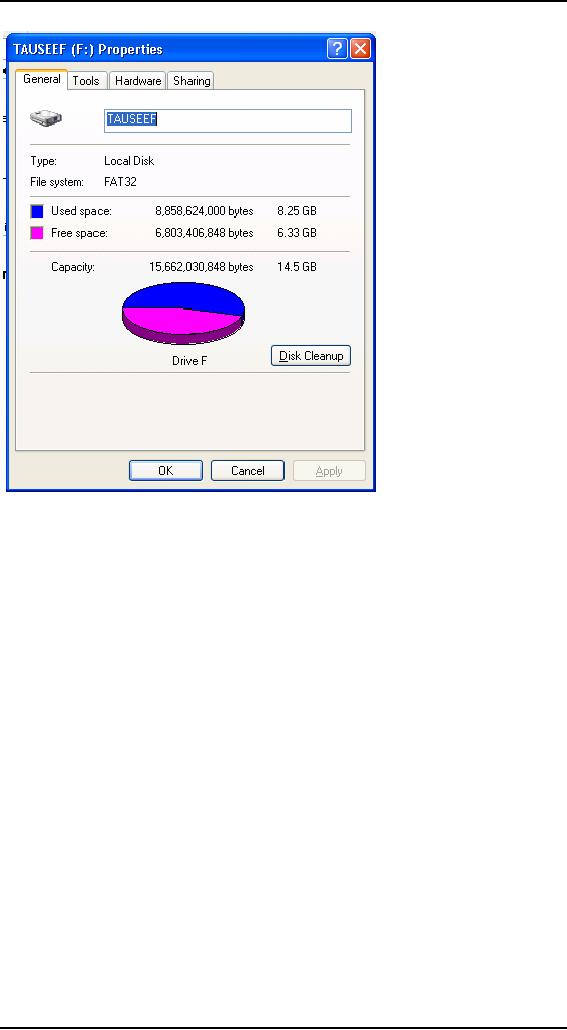
Human
Computer Interaction
(CS408)
VU
This
replacement is the properties
dialog associated with a
hard disk. The Used
Space
is shown
in blue and the Free Space
is shown in magenta, making
the pie chart an
easy
read. Now you can
see at a glance the glad
news that GranFromage is
mostly
empty.
Unfortunately,
that pie chart isn't
built into the Explorer's
interface. Instead, you
have
to seek
it out with a menu item. To
see how full a disk
is, you must bring up a
modal
dialog
box that, although it gives
you the information, takes
you away from the
place
where
you need to know it. The
Explorer is where you can
see, copy, move,
and
delete
files; but it's not
where you can easily
see if things need to be deleted.
That pie
chart
should have been built into
the face of the Explorer. In
Windows 2000, it is
shown on
the left-hand side when
you select a disk in an Explorer
window. In XP,
however,
Microsoft took a step
backwards, and the graphic
has once again been
relegated
to a dialog. It really should be
visible at all times in the
Explorer, along with
the
numerical data, unless the
user chooses to hide
it.
Using
graphical input
Software
frequently fails to present numerical
information in a graphical way.
Even
rarer is
the capability of software to
enable graphical input. A
lot of software lets
users
enter numbers; then, on
command, it converts those numbers into a
graph. Few
products
let the user enter a
graph and, on command,
convert that graph into a
vector
of
numbers. By contrast, most modern
word processors let you
set tabs and
indentations
by dragging a marker on a ruler.
The user can say, in effect,
"Here is
254
Human
Computer Interaction
(CS408)
VU
where I
want the paragraph to
start," and let the
program calculate that it is
precisely
1.347
inches in from the left
margin instead of forcing
the user to enter
1.347.
"Intelligent"
drawing programs like
Microsoft Visio are getting
better at this. Each
polygon
that the user manipulates on
screen is represented behind the
scenes by a
small
spreadsheet, with a row for
each point and a column
each for the X and
Y
coordinates.
Dragging a polygon's vertex on
screen causes the values in
the
corresponding
point in the spreadsheet represented by
the X and Y values, to
change.
The
user can access the
shape either graphically or
through its
spreadsheet
representation.
This
principle applies in a variety of
situations. When items in a
list need to be
reordered,
the user may want
them ordered alphabetically,
but he may also want
them
in order
of personal preference; something no
algorithm can offer. The
user should be
able to
drag the items into
the desired order directly,
without an algorithm
interfering
with
this fundamental
operation.
Reflecting
program status
When
someone is asleep, he usually looks
asleep. When someone is awake, he
looks
awake.
When someone is busy, he
looks busy: His eyes
are focused on his work
and
his
body language is closed and
preoccupied. When someone is
unoccupied, he looks
unoccupied:
His body is open and
moving, his eyes are
questing and willing to
make
contact.
People not only expect
this kind of subtle feedback
from each other,
they
depend on
it for maintaining social
order.
Our
programs should work the
same way. When a program is
asleep, it should look
asleep.
When a program is awake, it
should look awake; and
when it's busy, it
should
look
busy. When the computer is
engaged in some significant internal
action like
formatting
a diskette, we should see
some significant external
action, such as the
icon
of the
diskette slowly changing
from grayed to active state.
When the computer is
sending a
fax, we should see a small
representation of the fax
being scanned and
sent
(or at
least a modeless progress bar). If the
program is waiting for a
response from a
remote
database, it should visually change to
reflect its somnolent state.
Program state
is best
communicated using forms of
rich modeless
feedback.
Avoiding
unnecessary reporting
For
programmers, it is important to know
exactly what is happening process-wise in
a
program.
This goes along with
being able to control all
the details of the process.
For
users, it
is disconcerting to know all
the details of what is
happening. Non-technical
people
may be alarmed to hear that
the database has been
modified, for example. It
is
better
for the program to just do
what has to be done, issue
reassuring clues when all
is well,
and not burden the
user with the trivia of
how it was
accomplished.
Many
programs are quick to keep
users apprised of the
details of their progress
even
though
the user has no idea
what to make of this
information. Programs pop up
dialog
boxes
telling us that connections
have been made, that records have been
posted, that
users
have logged on, that
transactions were recorded, that data
have been transferred,
and
other useless factoids. To
software engineers, these
messages are equivalent to
the
humming
of the machinery, the
babbling of the brook, the
white noise of the
waves
crashing
on the beach: They tell us
that all is well. They
were, in fact, probably
used
while
debugging the software. To
the user, however, these
reports can be like
eerie
lights
beyond the horizon, like
screams in the night, like
unattended objects
flying
about
the room.
255
Human
Computer Interaction
(CS408)
VU
As
discussed before, the
program should make clear
that it is working hard, but
the
detailed
feedback can be offered in a
more subtle way. In
particular, reporting
information
like this with a modal
dialog box brings the
interaction to a stop for no
particular
benefit.
It is
important that we not stop
the proceedings to report
normalcy. When some
event
has
transpired that was supposed
to have transpired, never
report this fact with
a
dialog
box. Save dialogs for events
that are outside of the
normal course of
events.
By the
same token, don't stop the
proceedings and bother the
user with problems
that
are not
serious. If the program is having
trouble getting through a
busy signal, don't
put up a
dialog box to report it.
Instead, build a status
indicator into the program
so
the
problem is clear to the
interested user but is not
obtrusive to the user who is
busy
elsewhere.
The
key to orchestrating the
user interaction is to take a
goal-directed approach.
You
must ask
yourself whether a particular
interaction moves the user
rapidly and directly
to his
goal. Contemporary programs
are often reluctant to take
any forward motion
without
the user directing it in
advance. But users would
rather see the program
take
some
"good enough" first step
and then adjust it to what
is desired. This way,
the
program
has moved the user
closer to his goal.
Avoiding
blank slates
It's
easy to assume nothing about
what your users want
and rather ask a bunch
of
questions
of the user up front to help
determine what they want.
How many programs
have
you seen that start with a
big dialog asking a bunch of
questions? But users --
not
power users, but normal
people -- are very
uncomfortable with explaining to
a
program
what they want. They
would much rather see
what the program thinks
is
right
and then manipulate that to
make it exactly right. In most
cases, your program
can
make a fairly correct
assumption based on past
experience. For example,
when
you
create a new document in Microsoft
Word, the program creates a
blank document
with
preset margins and other
attributes rather than
opening a dialog that asks
you to
specify
every detail. PowerPoint
does a less adequate job,
asking you to choose
the
base
style for a new presentation
each time you create one.
Both programs could
do
better by
remembering frequently and
recently used styles or
templates, and making
those the
defaults for new
documents.
Just
because we use the word
think in conjunction with a
program doesn't mean that
the
software needs to be intelligent
(in the human sense)
and try to determine the
right
thing to
do by reasoning. Instead, it should
simply do something that has
a statistically
good
chance of being correct,
then provide the user
with powerful tools for
shaping
that
first attempt, instead of
merely giving the user a
blank slate and challenging
him
to have
at it. This way the
program isn't asking for
permission to act, but rather
asking
for
forgiveness after the
fact.
For most
people, a completely blank slate is a
difficult starting point.
It's so much
easier to
begin where someone has
already left off. A user
can easily fine-tune
an
approximation
provided by the program into
precisely what he desires
with less risk
of
exposure and mental effort
than he would have from
drafting it from
nothing.
Command
invocation versus
configuration
Another
problem crops up quite frequently,
whenever functions with
many
parameters
are invoked by users. The
problem comes from the
lack of differentiation
between a
function and the
configuration of that function. If
you ask a program to
256
Human
Computer Interaction
(CS408)
VU
perform a
function itself, the program
should simply perform that
function and not
interrogate
you about your precise
configuration details. To express precise
demands
to the
program, you would request
the configuration dialog.
For example, when
you
ask
many programs to print a
document, they respond by
launching a complex
dialog
box
demanding that you specify
how many copies to print,
what the paper
orientation
is,
what paper feeder to use,
what margins to set, whether
the output should be
in
monochrome
or color, what scale to
print it at, whether to use
Postscript fonts or
native
fonts, whether to print the
current page, the current
selection, or the
entire
document,
and whether to print to a
file and if so, how to
name that file. All
those
options
are useful, but all we
wanted was to print the
document, and that is all
we
thought
we asked for.
A much
more reasonable design would be to
have a command to print and
another
command
for print setup. The print
command would not issue
any dialog, but
would
just go
ahead and print, either
using previous settings or standard,
vanilla settings. The
print
setup function would offer up
all those choices about paper
and copies and fonts.
It would
also be very reasonable to be able to go
directly from the configure
dialog to
printing.
The
print control on the Word
toolbar offers immediate
printing without a dialog
box.
This is
perfect for many users,
but for those with
multiple printers or printers on
a
network,
it may offer too little
information. The user may
want to see which printer
is
selected
before he either clicks the
control or summons the
dialog to change it first.
This is a
good candidate for some
simple modeless output
placed on a toolbar or
status
bar (it is currently
provided in the ToolTip for
the control, which is good,
but
the
feedback could be better
still). Word's print setup
dialog is called Print. . .
and is
available
from the File menu.
Its name could be clearer,
although the ellipsis
does,
according
to GUI standards, give some inkling
that it will launch a
dialog.
There is
a big difference between
configuring and invoking a
function. The former
may
include the latter, but
the latter shouldn't include
the former. In general, any
user
invokes a
command ten times for
every one time he configures
it. It is better to
make
the
user ask explicitly for
configuration one time in
ten than it is to make the
user
reject
the configuration interface
nine times in ten.
Microsoft's
printing solution is a reasonable rule of
thumb. Put immediate access
to
functions
on buttons in the toolbar
and put access to
function-configuration dialog
boxes on
menu items. The
configuration dialogs are
better pedagogic tools,
whereas
the
buttons provide immediate
action.
Asking
questions versus providing
choices
Asking
questions is quite different
from providing choices. The
difference between
them is
the same as that between
browsing in a store and conducting a
job interview.
The
individual asking the
questions is understood to be in a
position superior to
the
individual
being asked. Those with authority
ask questions; subordinates
respond.
Asking
users questions makes them
feel inferior.
Dialog
boxes (confirmation dialogs in
particular) ask questions.
Toolbars offer
choices.
The confirmation dialog
stops the proceedings, demands an answer,
and it
won't
leave until it gets what it
wants Toolbars, on the other
hand, are always
there,
quietly
and politely offering up
their wares like a
well-appointed store, offering
you
the
luxury of selecting what you
would like with just a
flick of your finger.
Contrary
to what many software
developers think, questions
and choices don't
necessarily
make the user feel
empowered. More commonly, it
makes the user
feel
257
Human
Computer Interaction
(CS408)
VU
badgered
and harassed. Would you
like soup or salad? Salad.
Would you like
cabbage
or spinach?
Spinach. Would you like
French, Thousand Island, or
Italian? French.
Would
you like lo-cal or regular?
Stop! Just bring me the
soup! Would you
like
chowder
or chicken noodle?
Users
don't like to be asked questions. It
cues the user that
the program is:
· Ignorant
· Forgetful
· Weak
· Lacking
initiative
· Unable
to fend for itself
· Fretful
· Overly
demanding
These are
qualities that we typically
dislike in people. Why
should we desire them in
software?
The program is not asking us
our opinion out of
intellectual curiosity or
desire to
make conversation, the way a
friend might over dinner.
Rather, it is
behaving
ignorantly or presenting itself
with false authority. The
program isn't
interested
in our opinions; it requires
information -- often information it
didn't really
need to
ask us in the first.
Worse
than single questions are
questions that are asked
repeatedly and
unnecessarily.
Do you
want to save that file? Do
you want to save that
file now? Do you really
want
to save
that file? Software that
asks fewer questions appears
smarter to the user,
and
more
polite, because if users
fail to know the answer to a
question, they then
feel
stupid.
In The
Media Equation (Cambridge
University Press, 1996),
Stanford sociologists
Clifford
Nass and Byron Reeves
make a compelling case that
humans treat and
respond
to computers and other interactive
products as if they were
people. We should
thus
pay real attention to the
"personality" projected by our
software. Is it quietly
competent
and helpful, or does it
whine, nag, badger, and
make excuses?
Choices
are important, but there is
a difference between being
free to make choices
based on
presented information and being
interrogated by the program in
modal
fashion.
Users would much rather
direct their software the
way they direct
their
automobiles
down the street. An automobile
offers the user
sophisticated choices
without
once issuing a dialog
box.
Hiding
ejector seat levers
In the
cockpit of every jet fighter
is a brightly painted lever
that, when pulled, fires
a
small
rocket engine underneath the
pilot's seat, blowing the
pilot, still in his seat,
out
of the
aircraft to parachute safely to
earth. Ejector seat levers
can only be used
once,
and
their consequences are
significant and
irreversible.
Just
like a jet fighter needs an
ejector seat lever, complex
desktop applications need
configuration
facilities. The vagaries of
business and the demands
placed on the
software
force it to adapt to specific
situations, and it had
better be able to do
so.
Companies
that pay millions of dollars
for custom software or site licenses
for
thousands of copies of
shrink-wrapped products will not
take kindly to a
program's
inability
to adapt to the way things
are done in that particular
company. The program
must
adapt, but such adaptation
can be considered a one-time
procedure, or something
258
Human
Computer Interaction
(CS408)
VU
done
only by the corporate IT
staff on rare occasion. In other words,
ejector seat
levers
may need to be used, but
they won't be used very
often.
Programs must
have ejector seat levers so
that users can --
occasionally -- move
persistent
objects in the interface, or
dramatically (sometimes irreversibly)
alter the
function
or behavior of the application.
The one thing that must
never happen is
accidental
deployment of the ejector
seat. The interface design
must assure that the
user
can never inadvertently fire
the ejector seat when
all he wants to do is make
some
minor
adjustment to the
program.
Ejector
seat levers come in two basic
varieties: those that cause
a significant visual
dislocation
(large changes in the layout
of tools and work areas) in
the program, and
those
that perform some
irreversible action. Both of
these functions should be
hidden
from
inexperienced users. Of the
two, the latter variety is
by far the more
dangerous.
In the
former, the user may be
surprised and dismayed at
what happens next, but
he
can at
least back out of it with
some work. In the latter
case, he and his colleagues
are
likely to
be stuck with the
consequences.
259
Table of Contents:
- RIDDLES FOR THE INFORMATION AGE, ROLE OF HCI
- DEFINITION OF HCI, REASONS OF NON-BRIGHT ASPECTS, SOFTWARE APARTHEID
- AN INDUSTRY IN DENIAL, SUCCESS CRITERIA IN THE NEW ECONOMY
- GOALS & EVOLUTION OF HUMAN COMPUTER INTERACTION
- DISCIPLINE OF HUMAN COMPUTER INTERACTION
- COGNITIVE FRAMEWORKS: MODES OF COGNITION, HUMAN PROCESSOR MODEL, GOMS
- HUMAN INPUT-OUTPUT CHANNELS, VISUAL PERCEPTION
- COLOR THEORY, STEREOPSIS, READING, HEARING, TOUCH, MOVEMENT
- COGNITIVE PROCESS: ATTENTION, MEMORY, REVISED MEMORY MODEL
- COGNITIVE PROCESSES: LEARNING, READING, SPEAKING, LISTENING, PROBLEM SOLVING, PLANNING, REASONING, DECISION-MAKING
- THE PSYCHOLOGY OF ACTIONS: MENTAL MODEL, ERRORS
- DESIGN PRINCIPLES:
- THE COMPUTER: INPUT DEVICES, TEXT ENTRY DEVICES, POSITIONING, POINTING AND DRAWING
- INTERACTION: THE TERMS OF INTERACTION, DONALD NORMAN’S MODEL
- INTERACTION PARADIGMS: THE WIMP INTERFACES, INTERACTION PARADIGMS
- HCI PROCESS AND MODELS
- HCI PROCESS AND METHODOLOGIES: LIFECYCLE MODELS IN HCI
- GOAL-DIRECTED DESIGN METHODOLOGIES: A PROCESS OVERVIEW, TYPES OF USERS
- USER RESEARCH: TYPES OF QUALITATIVE RESEARCH, ETHNOGRAPHIC INTERVIEWS
- USER-CENTERED APPROACH, ETHNOGRAPHY FRAMEWORK
- USER RESEARCH IN DEPTH
- USER MODELING: PERSONAS, GOALS, CONSTRUCTING PERSONAS
- REQUIREMENTS: NARRATIVE AS A DESIGN TOOL, ENVISIONING SOLUTIONS WITH PERSONA-BASED DESIGN
- FRAMEWORK AND REFINEMENTS: DEFINING THE INTERACTION FRAMEWORK, PROTOTYPING
- DESIGN SYNTHESIS: INTERACTION DESIGN PRINCIPLES, PATTERNS, IMPERATIVES
- BEHAVIOR & FORM: SOFTWARE POSTURE, POSTURES FOR THE DESKTOP
- POSTURES FOR THE WEB, WEB PORTALS, POSTURES FOR OTHER PLATFORMS, FLOW AND TRANSPARENCY, ORCHESTRATION
- BEHAVIOR & FORM: ELIMINATING EXCISE, NAVIGATION AND INFLECTION
- EVALUATION PARADIGMS AND TECHNIQUES
- DECIDE: A FRAMEWORK TO GUIDE EVALUATION
- EVALUATION
- EVALUATION: SCENE FROM A MALL, WEB NAVIGATION
- EVALUATION: TRY THE TRUNK TEST
- EVALUATION – PART VI
- THE RELATIONSHIP BETWEEN EVALUATION AND USABILITY
- BEHAVIOR & FORM: UNDERSTANDING UNDO, TYPES AND VARIANTS, INCREMENTAL AND PROCEDURAL ACTIONS
- UNIFIED DOCUMENT MANAGEMENT, CREATING A MILESTONE COPY OF THE DOCUMENT
- DESIGNING LOOK AND FEEL, PRINCIPLES OF VISUAL INTERFACE DESIGN
- PRINCIPLES OF VISUAL INFORMATION DESIGN, USE OF TEXT AND COLOR IN VISUAL INTERFACES
- OBSERVING USER: WHAT AND WHEN HOW TO OBSERVE, DATA COLLECTION
- ASKING USERS: INTERVIEWS, QUESTIONNAIRES, WALKTHROUGHS
- COMMUNICATING USERS: ELIMINATING ERRORS, POSITIVE FEEDBACK, NOTIFYING AND CONFIRMING
- INFORMATION RETRIEVAL: AUDIBLE FEEDBACK, OTHER COMMUNICATION WITH USERS, IMPROVING DATA RETRIEVAL
- EMERGING PARADIGMS, ACCESSIBILITY
- WEARABLE COMPUTING, TANGIBLE BITS, ATTENTIVE ENVIRONMENTS