 |
Human
Computer Interaction
(CS408)
VU
Lecture
24
Lecture
24. Framework
and Refinements
Learning
Goals
The
aim of this lecture is to
introduce you the study of
Human Computer
Interaction,
so that
after studying this you will
be able to:
· Discuss
how to build an interaction
framework?
Discuss
how to refine the form
and behaviour?
·
Defining the
interaction framework
24.1
The
Requirements Definition phase
sets the stage for
the core of the design
effort:
defining
the interaction framework of
the product. The interaction
framework defines
not
only the skeleton of the
interaction -- its structure --
but also the flow
and
behavior
of the product. The
following six steps describe
the process of defining
the
interaction
framework:
1.
Defining form factor and
input methods
2.
Defining views
3.
Defining functional and data
elements
4.
Determining functional groups
and hierarchy
5.
Sketching the interaction
framework
6.
Constructing key path
scenarios
Like
previous processes, this is
not a linear effort, but
requires iteration. The
steps are
described
in more detail in the
following sections.
STEP 1:
DEFINING FORM FACTOR AND INPUT METHODS
The
first step in creating a
framework is defining the
form factor of the product
you'll
be
designing. Is it a Web application
that will be viewed on a
high-resolution
computer
screen? Is it a phone that must be
small, light, low-resolution,
and visible in
the
dark and as well as in
bright sunlight? Is it a kiosk
that must be rugged to
withstand
a public environment with thousands of
distracted, novice users?
What are
the
constraints that each of
these imply for any design?
Answering these
questions
sets
the stage for all subsequent
design efforts.
After
you have defined this basic
posture
of
the product, you should
then determine
the
valid input methods for the
system: Keyboard, mouse, keypad,
thumb-board,
touch
screen, voice, game
controller, remote control,
and many other
possibilities
exist
Which combination is appropriate
for your primary and
secondary personas?
What is
the primary
input
method for the
product?
STEP 2:
DEFINING VIEWS
The
next step, after basic form
factor and input methods are
defined, is to consider
which
primary screens or states
the product can be in.
Initial context scenarios
give
you a
feel for what these
might be: They may change or
rearrange somewhat as
the
219
Human
Computer Interaction
(CS408)
VU
design
evolves (particularly in step
4), but it is often helpful
to put an initial stake in
the
ground to serve as a means
for organizing your
thoughts. If you know that a
user
has
several end goals and
needs that don't closely
relate to each other in
terms of data
overlap,
it might be reasonable to define separate
views to address them. On
the other
hand, if
you see a cluster of related
needs (for example, to make
an appointment, you
need to
see a calendar and possibly
contacts), you might consider
defining a view that
incorporates
all these together, assuming
the form factor allows
it.
STEP 3:
DEFINING FUNCTIONAL AND DATA ELEMENTS
Functional
and data elements are the
visible representations of functions
and data in
the
interface. They are the
concrete manifestations of the functional
and data needs
identified
during the Requirements
Definition phase. Where those
needs were
purposely
described in terms of real-world objects
and actions, functional and
data
elements are
described in the language of
user interface
representations:
· Panes,
frames, and other containers on
screen
· Groupings
of on-screen and physical
controls
· Individual
on-screen controls
· Individual
buttons, knobs, and other
physical affordances on a
device
· Data
objects (icons, listed
items, images, graphs) and
associated attributes
In early
framework iterations, containers
are the most important to
specify; later as
you
focus on the design of
individual containers, you will
get to more detailed
interface
elements.
Many
persona needs will spawn multiple
interface elements to meet those needs.
For
example,
Salman needs to be able to
telephone his contacts. Functional
elements to
meet that
need include:
· Voice
activation (voice data associated
with contact)
· Assignable
quick-dial buttons
· Selecting
from a list of contacts
· Selecting
the name from e-mail header,
appointment, or memo
· Auto-assignment
of a call button in proper
context (appointment coming
up)
Multiple
vectors are often a good
idea, but sometimes not all
possible vectors will be
useful to
the persona. Use persona goals,
design principles, and
patterns, as well as
business
and technical constraints to
winnow your list of elements
for meeting
particular
needs. You will also need to
determine data elements. Some of
Salman's
data
elements might include appointments,
memos, to-do items, and
messages.
STEP 4:
DETERMINING FUNCTIONAL GROUPS AND HIERARCHY
After
you have a good list of
top-level functional and data elements,
you can begin to
group
them into functional units
and determine their
hierarchy (Shneiderman,
1998).
Because
these elements facilitate specific
tasks, the idea is to group
elements to best
facilitate
the personal both within a
task and between related
tasks. Some issues to
consider
include:
· Which
elements need a large amount of real
estate and which do
not?
· Which
elements are containers
for
other elements?
220

Human
Computer Interaction
(CS408)
VU
How
should containers be arranged to
optimize flow?
·
Which
elements are used together
and which aren't?
·
In what
sequence will a set of related elements
be used?
·
What
interaction patterns and
principles apply?
·
How do
the personas' mental models
affect organization? (Goodwin.
2002)
·
The most
important initial step is
determining the top-level
container elements for
the
interface,
and how they are
best arranged given the
form factor and input
methods that
the
product requires. Containers
for objects that must be
compared or used
together
should be
adjacent to each other.
Objects representing steps in a
process should, in
general,
be adjacent and ordered
sequentially. Use of interaction
design principles and
patterns
is extremely helpful at this
juncture.
STEP 5:
SKETCHING THE INTERACTION FRAMEWORK
You
may want to sketch different
ways of fitting top-level
containers together in
the
interface.
Sketching the framework is an
iterative process that is
best performed with
a small,
collaborative group of one or
two interaction designers and a
visual or
industrial
designer. This visualization of
the interface should be
extremely simple at
first:
boxes representing each
functional group and/or
container with names
and
descriptions
of the relationships between
the different areas (see
Figure).
Be sure
to look at the entire,
top-level framework first;
don't let yourself get
distracted
by the
details of a particular area of
the interface. There will be
plenty of time to
explore
the design at the widget
level and, by going there
too soon, you risk a lack
of
coherence in
the design later.
STEP 6:
CONSTRUCTING KEY PATH SCENARIOS
Key
path scenarios result from
exploring details hinted at,
but not addressed, in
the
context
scenarios. Key path scenarios describe at
the task level the
primary actions
and
pathways through the
interface that the persona takes
with the greatest
frequency,
often on
a daily basis. In an e-mail
application, for example,
viewing and composing
mail are
key path activities;
configuring a new mail server is
not.
Key
path scenarios generally require
the greatest interaction support.
New users must
master
key path interactions and
functions quickly, so they need to be
supported by
built-in
pedagogy. However, because
these functions are used
frequently, users do
not
remain
dependent on that pedagogy
for long: They will rapidly
demand shortcuts. In
addition,
as users become very experienced,
they will want to customize
daily use
interactions
so that they conform to
their individual work styles
and preferences.
221
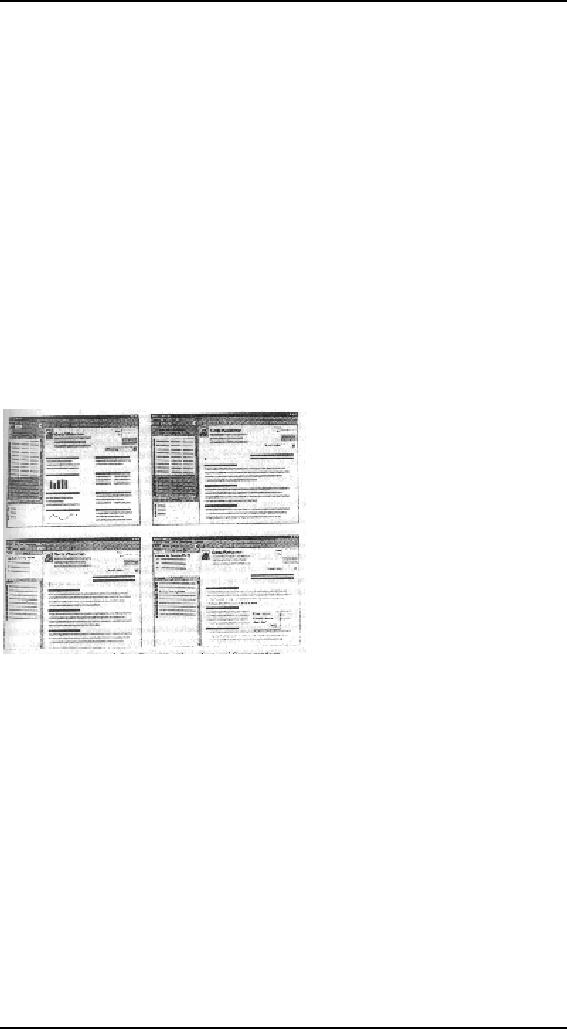
Human
Computer Interaction
(CS408)
VU
SCENARIOS
AND STORYBOARDING
Unlike
the goal-oriented context scenarios,
key path scenarios are
more task-oriented;
focusing
on task details broadly
described and hinted at in
the context scenarios
(Kuutti,
1995). This doesn't mean that
goals are ignored -- goals
and persona needs
are the
constant measuring stick throughout
the design process, used to
trim
unnecessary
tasks and streamline
necessary ones. However, key
path scenarios must
describe
in exacting detail the
precise behavior of each major
interaction and
provide
a
walkthrough (Newman & Lamming,
1995) of each major
pathway.
Typically,
key path scenarios begin at
a whiteboard and reach a reasonable
level of
detail.
At some point, depending on
the complexity and density
of the interface, it
becomes
useful to graduate to computer-based
tools. Many experts are fond
of
Microsoft
PowerPoint as a tool for
aiding in the storyboarding of
key path scenarios.
Storyboarding
is a technique borrowed from
filmmaking and cartooning. Each
step in
an
interaction, whether between
the user and the
system, multiple users, or
some
combination
thereof (Holtzblatt & Beyer,
1998) can be portrayed on a
slide, and
clicking
through them provides a
reality check for the
coherence of the interaction
(see
Figure). PowerPoint is sufficiently
fast and low-resolution to
allow rapid drawing
and
iterating without succumbing to
creating excessive detail.
PRETENDING THE SYSTEM
IS HUMAN
Just as
pretending it's magic is a
powerful tool for
constructing concept-level, context
scenarios,
pretending
the system is human is a powerful
tool at the interaction-level appropriate
to key path
scenarios.
The principle is simple:
Interactions
with a digital system should
be similar in tone
and
helpfulness
to interactions with a polite,
considerate human (Cooper. 1999). As
you construct your
interactions,
you
should ask yourself: Is the
primary persona being treated
humanely by
the
product? What would a
thoughtful, considerate interaction
look like? In what
ways
can the software offer
helpful information without
getting in the way? How
can
it
minimize the persona's
effort in reaching his goals?
What would a helpful
human
do?
PRINCIPLES
AND PATTERNS
Critical
to the translation of key
path scenarios to storyboards (as
well as the grouping
of elements in
step 3) is the application of
general interaction principles
and specific
interaction
patterns. These tools leverage years of
interaction design knowledge
--
not to
take advantage of such
knowledge would be tantamount to
re-inventing the
wheel.
Key path scenarios provide
an inherently top-down approach to
interaction
222
Human
Computer Interaction
(CS408)
VU
dsign,
iterating through successively
more-detailed design structures from
main
screens
down to tiny subpanes or
dialogs. Principles and
patterns add a
bottom-up
approach
to balance the process.
Principles and patterns can
be used to organize
elements at
all levels of the
design.
Prototyping
24.2
It is
often said that users can't
tell you what they
want, but when they
see some thing
and
get to use it, they soon
know what they don't
want. Having collected
information
about
work practices and views
about what a system should
and shouldn't do, we
then
need to
try out our ideas by
building prototypes and
iterating through several
versions.
And
the more iterations, the
better the final product
will be.
What is a
prototype?
When
you hear the term
prototype,
you
may imagine something like a
scale model of
a
building or a bridge, or maybe a
piece of software that
crashes every few
minutes.
But a
prototype can also be a paper-based
outline of a screen or set
screens, an
electronic
"picture," a video simulation of a
task, a three-dimension paper
and
cardboard
mockup of a whole workstation, or a
simple stack of hyper-linked
screen
shots,
among other things.
In fact,
a prototype can be anything
from a paper-based storyboard through to
a
complex
piece of software, and from
a cardboard mockup to a molded or
pressed
piece of
metal. A prototype allows
stakeholders to interact with an
envisioned
product,
to gain some experience of
using it in a realistic setting,
and to explore
imagined
uses.
For
example, when the idea
for the PalmPilot was
being developed, Jeff
Hawkin
(founder
of the company) carved up a
piece of wood about the
size and shape of
the
device he
had imagined. He used to
carry this piece of wood
around with him
and
pretend
to enter information into
it, just to see what it
would be like to own such
a
device
(Bergman and Haitani, 2000).
This is an example of a very
simple (some might
even
say bizarre) prototype, but
it served its purpose of simulating
scenarios of use.
Ehn
and Kyng (1991) report on
the use of a cardboard box
with the label
"Desktop
Laser
Printer" as a mockup. It did
not matter that, in their
setup, the printer was
not
real.
The important point was
that the intended users,
journalists and
typographers,
could
experience and envision what
it would be like to have one
of these machines on
their
desks. This may seem a
little extreme, but in 1982
when this was done,
desktop
laser
printers were expensive
items of equipment and were
not a common sight
around
the office.
So a
prototype is a limited representation of
a design that allows users
to interact with
it and to
explore its
suitability.
Why
prototype?
Prototypes
are a useful aid when
discussing ideas with stakeholders; they
are a
communication
device among team members, and
are an effective way to test
out
ideas for
yourself. The activity of
building prototypes encourages reflection
in design,
as
described by Schon (1983) and as
recognized by designers from many
disciplines
as an
important aspect of the
design process. Liddle
(1996), talking about
software
design,
recommends that prototyping should
always precede any writing of
code.
223
Human
Computer Interaction
(CS408)
VU
Prototypes
answer questions and support designers in
choosing between
alternatives.
Hence,
they serve a variety of purposes:
for example, to test out
the technical
feasibility
of an idea, to clarify some
vague requirements, to do some
user testing and
evaluation,
or to check that a certain
design direction is compatible
with the rest of
the
system
development. Which of these is
your purpose will influence the
kind of
prototype
you build. So, for example,
if you are trying to clarify
how users might
perform a
set of tasks and whether
your proposed device would
support them in this,
you
might produce a paper-based
mockup.
Low-fidelity
prototyping
A
low-fidelity prototype is one
that does not look
very much like the
final product.
For
example, it uses materials
that are very different
from the intended final
version,
such as
paper and cardboard rather
than electronic screens and
metal. Low-fidelity
prototypes
are useful because they tend
to be simple, cheap, and quick to
produce.
This
also means that they
are simple, cheap, and quick
to modify so they support
the
exploration
of alternative designs and ideas. This is
particularly important in
early
stages of
development, during conceptual
design for example, because
prototypes that
are used
for exploring ideas should be
flexible and encourage rather
than discourage
exploration
and modification. Low-fidelity
prototypes are never intended to be
kept
and
integrated into the final
product. They are for
exploration only.
Storyboarding
Storyboarding
is one example of low-fidelity
prototyping that is often
used in
conjunction
with scenarios. A storyboard consists of
a series of sketches showing
how
a user
might progress through a
task using the device
being developed, it can be
a
series of
sketched screens for a GUI-based
software system, or a series of
scene
sketches
showing how a user can
perform a task using the
device. When used in
conjunction
with a scenario, the storyboard
brings more detail to the
written scenario
and
offers stakeholders a chance to
role-play with the
prototype, interacting with it
by
stepping
through the scenario.
Sketching
Low-fidelity
prototyping often relies on
sketching, and many people
find it difficult to
engage in
this activity because they
are inhibited about the
quality of their
drawing.
Verplank
(1989) suggests that you
can teach yourself to get
over this inhibition.
He
suggests
that you should devise
your own symbols and
icons for elements you
might
want to
sketch, and practice using
them. They don't have to be
anything more than
simple
boxes, stick figures, and
stars. Elements you might
require in a storyboard
sketch,
for example, include
"things" such as people, parts of a
computer, desks,
books,
etc., and actions such as
give, find, transfer, and
write. If you are sketching
an
interface
design, then you might need
to draw various icons,
dialog boxes, and so
on.
High-fidelity
prototyping
High-fidelity
prototyping uses materials
that you would expect to be
in the final
product
and produces a prototype that
looks much more like
the final thing.
For
example,
a prototype of a software system
developed in Visual Basic is
higher fidelity
than a
paper-based mockup; a molded piece of
plastic with a dummy
keyboard is a
higher-fidelity
prototype of the PalmPilot
than the lump of
wood.
224
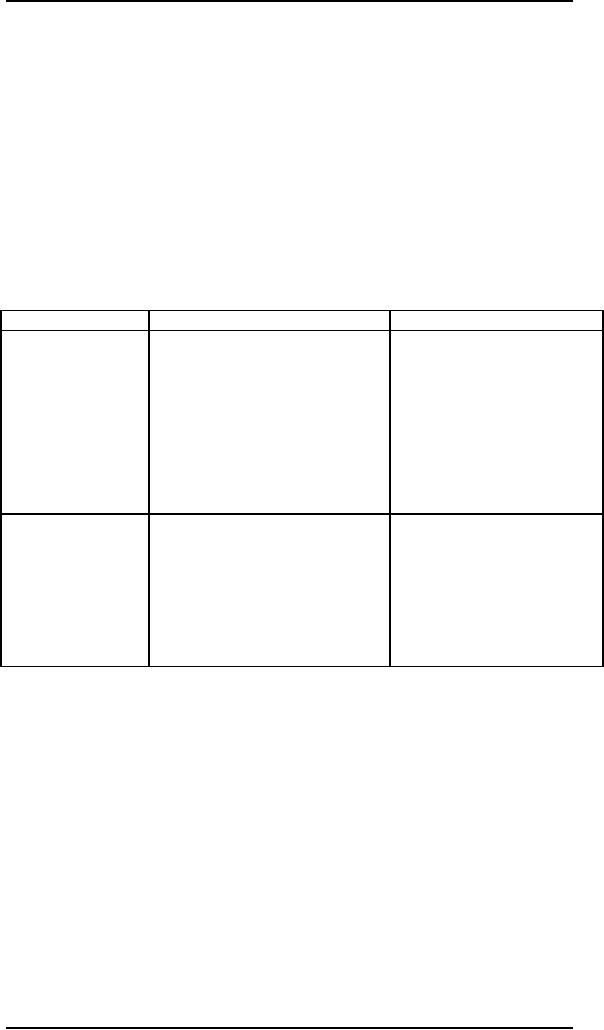
Human
Computer Interaction
(CS408)
VU
If you
are to build a prototype in
software, then clearly you
need a software tool to
support
this. Common prototyping
tools include Macromedia
Director, Visual
Basic,
and
Smalltalk. These are also
full-fledged development environments, so
they are
powerful
tools, but building
prototypes using them can
also be very
straightforward.
Marc
Rettig (1994) argues that
more projects should use
low-fidelity prototyj
ing
because
of the inherent problems
with high-fidelity prototyping. He
identifies these
problems
as:
· They
take too long to
build.
· Reviewers
and testers tend to comment
on superficial aspects rather
to content.
· Developers
are reluctant to change something
they have crafted for
hours.
· A
software prototype can set
expectations too
high.
·
Just
one bug in a high-fidelity
prototype can bring the
testing to a halt.
Type
Advantages
Disadvantages
Low-fidelity
prototype
Lower
development cost.
·
Limited
error checking.
·
Evaluate
multiple
design
·
Poor
detailed specification
·
concepts.
to code
to.
Useful
communication device.
·
Facilitator-driven.
·
Address
screen layout issues.
·
Limited
utility
after
·
Useful
for identifying
market
·
requirements
established.
requirements.
Limited
usefulness
for
·
Proof-of-concept.
·
usability
tests.
·
Navigational
and
flow
limitations.
High-fidelity
prototype
Complete
functionality.
M o re
expensive to
·
·
develop.
Fully
interactive.
·
Time-consuming
to create.
·
User-driven.
·
Inefficient
for proof-of-
·
Clearly
defines
navigational
·
concept
designs.
scheme.
·
Use
for exploration and
test.
·
Not
effective
for
requirements
gathering.
Look
and feel of final
product.
·
Serves as
a living specification.
·
·
Marketing
and sales tool.
225
Table of Contents:
- RIDDLES FOR THE INFORMATION AGE, ROLE OF HCI
- DEFINITION OF HCI, REASONS OF NON-BRIGHT ASPECTS, SOFTWARE APARTHEID
- AN INDUSTRY IN DENIAL, SUCCESS CRITERIA IN THE NEW ECONOMY
- GOALS & EVOLUTION OF HUMAN COMPUTER INTERACTION
- DISCIPLINE OF HUMAN COMPUTER INTERACTION
- COGNITIVE FRAMEWORKS: MODES OF COGNITION, HUMAN PROCESSOR MODEL, GOMS
- HUMAN INPUT-OUTPUT CHANNELS, VISUAL PERCEPTION
- COLOR THEORY, STEREOPSIS, READING, HEARING, TOUCH, MOVEMENT
- COGNITIVE PROCESS: ATTENTION, MEMORY, REVISED MEMORY MODEL
- COGNITIVE PROCESSES: LEARNING, READING, SPEAKING, LISTENING, PROBLEM SOLVING, PLANNING, REASONING, DECISION-MAKING
- THE PSYCHOLOGY OF ACTIONS: MENTAL MODEL, ERRORS
- DESIGN PRINCIPLES:
- THE COMPUTER: INPUT DEVICES, TEXT ENTRY DEVICES, POSITIONING, POINTING AND DRAWING
- INTERACTION: THE TERMS OF INTERACTION, DONALD NORMAN’S MODEL
- INTERACTION PARADIGMS: THE WIMP INTERFACES, INTERACTION PARADIGMS
- HCI PROCESS AND MODELS
- HCI PROCESS AND METHODOLOGIES: LIFECYCLE MODELS IN HCI
- GOAL-DIRECTED DESIGN METHODOLOGIES: A PROCESS OVERVIEW, TYPES OF USERS
- USER RESEARCH: TYPES OF QUALITATIVE RESEARCH, ETHNOGRAPHIC INTERVIEWS
- USER-CENTERED APPROACH, ETHNOGRAPHY FRAMEWORK
- USER RESEARCH IN DEPTH
- USER MODELING: PERSONAS, GOALS, CONSTRUCTING PERSONAS
- REQUIREMENTS: NARRATIVE AS A DESIGN TOOL, ENVISIONING SOLUTIONS WITH PERSONA-BASED DESIGN
- FRAMEWORK AND REFINEMENTS: DEFINING THE INTERACTION FRAMEWORK, PROTOTYPING
- DESIGN SYNTHESIS: INTERACTION DESIGN PRINCIPLES, PATTERNS, IMPERATIVES
- BEHAVIOR & FORM: SOFTWARE POSTURE, POSTURES FOR THE DESKTOP
- POSTURES FOR THE WEB, WEB PORTALS, POSTURES FOR OTHER PLATFORMS, FLOW AND TRANSPARENCY, ORCHESTRATION
- BEHAVIOR & FORM: ELIMINATING EXCISE, NAVIGATION AND INFLECTION
- EVALUATION PARADIGMS AND TECHNIQUES
- DECIDE: A FRAMEWORK TO GUIDE EVALUATION
- EVALUATION
- EVALUATION: SCENE FROM A MALL, WEB NAVIGATION
- EVALUATION: TRY THE TRUNK TEST
- EVALUATION – PART VI
- THE RELATIONSHIP BETWEEN EVALUATION AND USABILITY
- BEHAVIOR & FORM: UNDERSTANDING UNDO, TYPES AND VARIANTS, INCREMENTAL AND PROCEDURAL ACTIONS
- UNIFIED DOCUMENT MANAGEMENT, CREATING A MILESTONE COPY OF THE DOCUMENT
- DESIGNING LOOK AND FEEL, PRINCIPLES OF VISUAL INTERFACE DESIGN
- PRINCIPLES OF VISUAL INFORMATION DESIGN, USE OF TEXT AND COLOR IN VISUAL INTERFACES
- OBSERVING USER: WHAT AND WHEN HOW TO OBSERVE, DATA COLLECTION
- ASKING USERS: INTERVIEWS, QUESTIONNAIRES, WALKTHROUGHS
- COMMUNICATING USERS: ELIMINATING ERRORS, POSITIVE FEEDBACK, NOTIFYING AND CONFIRMING
- INFORMATION RETRIEVAL: AUDIBLE FEEDBACK, OTHER COMMUNICATION WITH USERS, IMPROVING DATA RETRIEVAL
- EMERGING PARADIGMS, ACCESSIBILITY
- WEARABLE COMPUTING, TANGIBLE BITS, ATTENTIVE ENVIRONMENTS