 |
TAG ATTRIBUTES, SOUNDS FILES, ANIMATIONS |
| << FRAMES AND IMAGES IN HTML |
| STYLE SHEETS 1 >> |
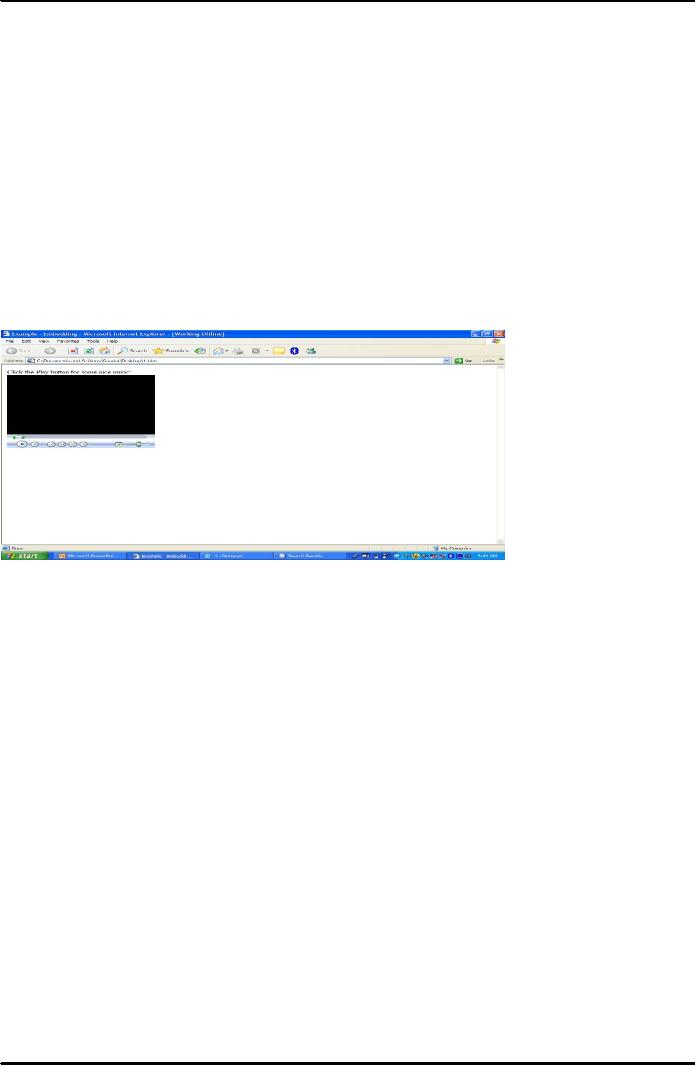
E-COMMERCE
IT430
VU
Lesson
09
TAG
ATTRIBUTES, SOUNDS FILES,
ANIMATIONS
<Area>
tag attributes
`alt'
attribute is used to label the
clickable region. `Target' attribute
can be used to display
result in a given
frame.
`Nohref' attribute can be
used to make a region non-clickable. For
example, <Area
shape="circle"
coords="70,45,25"
href="a.htm" alt="a.htm" target="upper"
nohref>
Sound
Files
Sound
file formats are:
AU,WAV,MP3,MIDI. Sound files can be
used in anchor tag as
follows: <A
href="song.wav">Click
here for some
greeting!</A>. We can also
embed such files using embed
tag.
Example -
Embedding <HTML>
<HEAD><TITLE>Example -
Embedding</TITLE> </HEAD>
<BODY>
Click the Play button for
some nice music:<BR> <EMBED
SRC="Skylar.MP3"> </BODY>
</HTML>
Result is shown in Fig. 1 below.
Fig.
1
<EMBED>
tag also supports these
attributes: Autostart="False" browser
does not play the sound
file
37
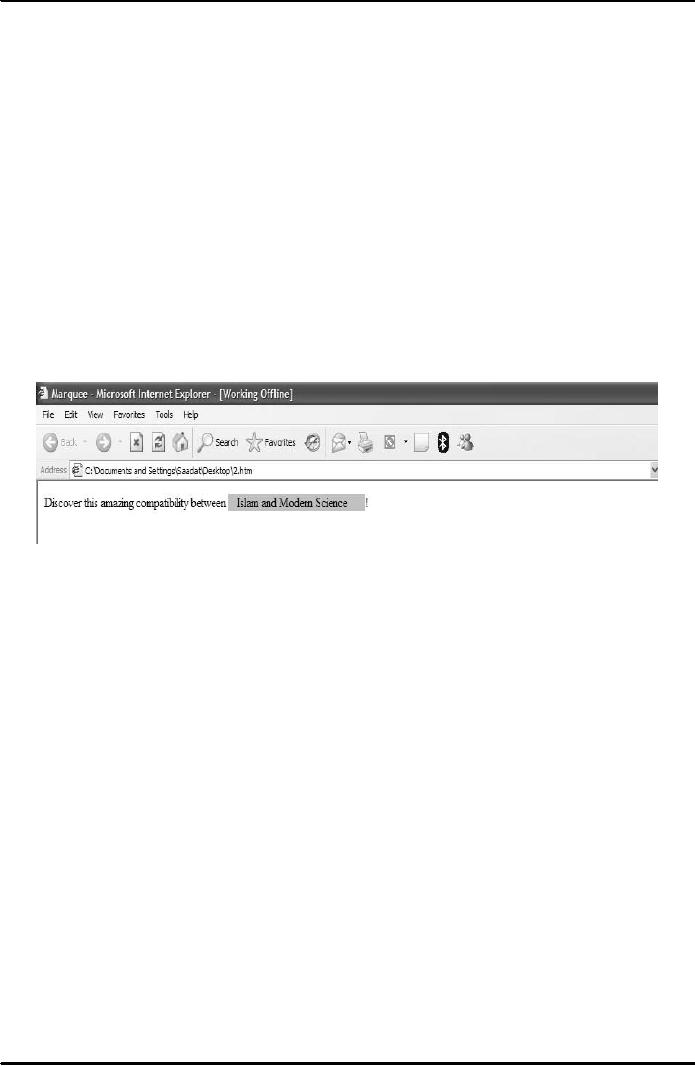
E-COMMERCE
IT430
VU
height
Bgcolor="color" specifies marquee
background
Example
- Marquee
<HTML>
<HEAD>
<TITLE>Marquee</TITLE>
</HEAD>
<BODY>
Discover this
amazing compatibility
between
<MARQUEE
ALIGN="BOTTOM" BGCOLOR="SILVER"
WIDTH="200"
SCROLLAMOUNT="4">
Islam
and Modern Science
</MARQUEE>!
</BODY>
</HTML>
Fig.
3
Style
sheets
Style
sheet instructions can be embedded in the
HTML document. An advantage of applying
style sheets is
that
definition of the style's formatting is
created once and the browser
applies that formatting each
time
the
tag is used. Secondly, pages
are easier to modify, that
is, edit the style
definition and all the
places where
the
style is used within the
page get updated automatically.
Most popular type of style
sheets is Cascading
Style
Sheets. There are mainly four
different methods of using
Cascading Style
Sheets.
Method
#1: Embedded
method
Give a
<style> tag and a
</style> end tag into
your document. Put the style
tags before body tag. Insert
all
your
style definitions between the
style tags. Example
<HTML>
<head>
<style>
<!--
H1{font-size:72pt}
-->
</style> </head>
<body><h1>An Example of Embedded
Method</h1>
</body></html>
38
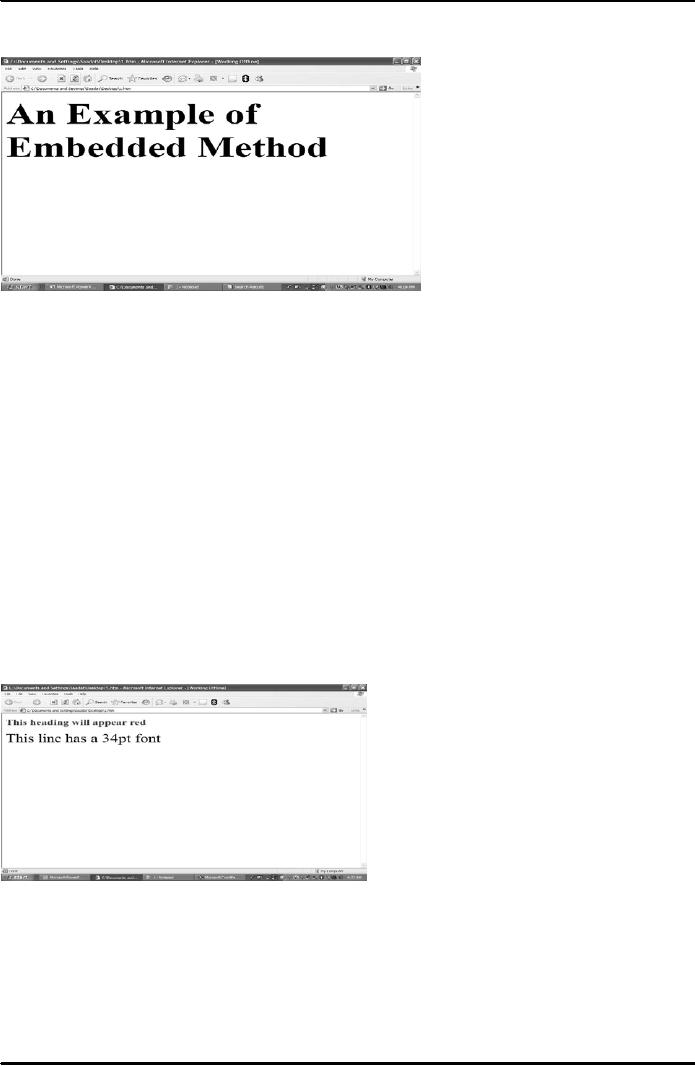
E-COMMERCE
IT430
VU
Result
is shown in Fig. 4 below.
Fig.
4
Here,
H1{font-size:72pt} is called style
definition, `font-size' is called
style property and 72pt is
the value of
the
property. Style definition is contained
within the mark <!--and -->,
which is the format for
commenting
out
information in HTML. It is better to
provide style definitions
within the comment tag so
that old
browsers
that do not support
<style> tag do not treat the
style definition as
text.
Method
# 2: Linking to an external style
sheet
A
separate file is created
with the extension `.css', containing
your style definitions (see
mystyles.css below).
Use
<Link> tag inside a
web page header to apply
these style
definitions.
mystyles.css:
h1{color:red}
p{font-size:34pt}
Example
<HTML> <head> <Link Rel="stylesheet"
Type="text/css" href="mystyles.css">
</head>
<body><h1>This
heading will appear
red</h1>
<p>
This line has a 34pt
font</p></body>
</html>
Result
is shown in Fig. 5 below.
Fig.
5
Method
# 3: Inline styles
It is
used where a particular tag is to be
given a different style. We use
`style' as an attribute in a tag
and give
properties/values
in a format as shown in the example
below:
<HTML>
<body>
39
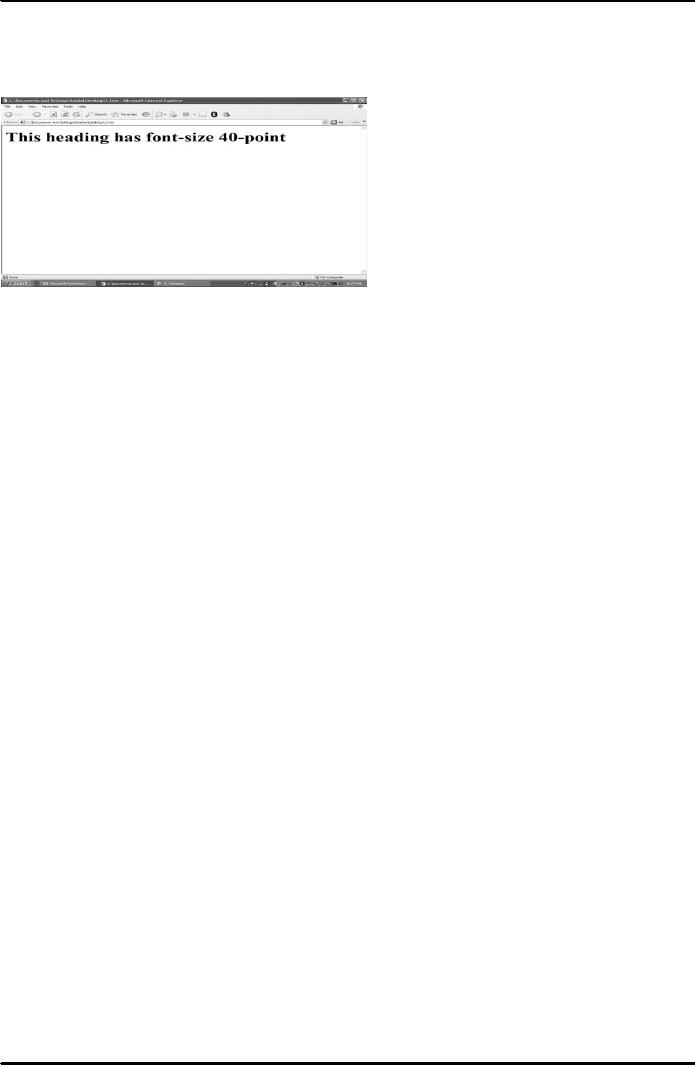
E-COMMERCE
IT430
VU
<h1
style="font-size:40pt">This heading
has font-size 40-point</h1>
</body>
</HTML>
Result is
shown in Fig. 6 below.
Fig.
6
40
Table of Contents:
- E-COMMERCE
- WHAT IS A NETWORK
- HOW MANY CLASS A, B, C NETWORKS AND HOSTS ARE POSSIBLE
- NETWORKING DEVICES
- BASICS OF HTML 1
- BASICS OF HTML 2
- TEXT BOXES, CHECK BOXES, RADIO BUTTONS
- FRAMES AND IMAGES IN HTML
- TAG ATTRIBUTES, SOUNDS FILES, ANIMATIONS
- STYLE SHEETS 1
- STYLE SHEETS 2
- SOME USEFUL STYLE SHEETS PROPERTIES
- JAVA SCRIPTING 1
- JAVA SCRIPTING 2
- JAVA SCRIPTING 3
- JAVA SCRIPTING AND XML
- CLIENT AND SERVER SIDE PROCESSING OF DATA
- APPLETS, CGI SCRIPTS
- MAINTAINING STATE IN A STATELESS SYSTEM
- INTEGRATION WITH ERP SYSTEMS
- FIREWALLS
- CRYPTOGRAPHY
- HASH FUNCTION AND MESSAGE DIGEST
- SYMMETRIC KEY ALGORITHMS
- VIRTUAL PIN PAYMENT SYSTEM
- E-CASH PAYMENT SYSTEM 1
- E-CASH PAYMENT SYSTEM 2
- SECURE SOCKET LAYER (SSL)
- E-BUSINESS: DISADVANTAGES OF E-BUSINESS
- E-BUSINESS REVENUE MODELS
- E-MAIL MARKETING
- CUSTOMER RELATIONSHIP MANAGEMENT (CRM)
- META INFORMATION
- DATA MINING
- CONFIDENCE AND SUPPORT
- ELECTRONIC DATA INTERCHANGE (EDI)
- PERSONAL FINANCE ONLINE
- SUPPLY CHAIN
- PORTER’S MODEL OF COMPETITIVE RIVALRY
- BARRIERS TO INTERNATIONAL E-COMMERCE
- ELECTRONIC TRANSACTIONS ORDINANCE, 2002 - 1
- ELECTRONIC TRANSACTIONS ORDINANCE, 2002 - 2
- ELECTRONIC TRANSACTIONS ORDINANCE, 2002 - 3
- GLOBAL LEGAL ISSUES OF E-COMMERCE - 1
- GLOBAL LEGAL ISSUES OF E-COMMERCE - 2